Update those tech gifts before putting them under the tree. Here's how

 Image: IDG / Shutterstock / Mirage_studio
Image: IDG / Shutterstock / Mirage_studioLengthy setup can put a real damper on the joy of a cool gift—both on the giving and receiving end. Immediately running into updates after turning on a new tech toy can be a real bummer, and downloading files instead of participating in a holiday gathering isn’t so fun, either.
There’s an easy fix, though: Handle all that work before you give a tech gadget.
Not only is this advice tried and true, but it becomes even more relevant with each passing year. Companies keep leaning heavier and heavier on immediate updates for shipped products. As a result, some of the most popular tech gifts can be real time sinks, especially new gaming PCs and consoles. Take the time now to apply patches, install necessary apps, and download huge games, and your recipient will get to dive straight in. Meanwhile, you can continue to hang out in the background and relax.
Our list below names the most common tasks to complete for getting your tech gifts into a truly ready state. It’s not just PCs, Xboxes, and PlayStations—even low-key items like fitness trackers can use this kind of attention. For example, Fitbits sometimes have firmware updates that can take upward of 40 minutes to complete. (Seriously.)
Of course, some individuals love the setup process and see it as part of the ownership experience. If your giftee is type this person, hold off on updates. Same too if there’s a chance you may have to exchange your present for something else. (Check the store’s return policy on opened items first.) But most people appreciate this gift of time.
Laptops & desktop PCs

Adam Patrick Murray / IDG
Adam Patrick Murray / IDG
Adam Patrick Murray / IDG
We explain how to set up a new Windows computer in more detail, but here’s a brief summary of what to make time for:
Running Windows UpdateSetting up security for the PC, including installation of third-party malware software (if so desired)Removing any unnecessary bloatwareInstalling necessary or useful programs (e.g., a favorite browser, password manager, document and spreadsheet editors)Installing fun software like games or music-streaming apps
If you’re setting up a Windows 11 PC, you may want to also consider installing a program that allows the emulation of Windows 10’s look and feel—it can be helpful for loved ones easily thrown by user interface changes. The most well-known option is Start11, which costs $5. (For more details, you can read our hands-on with the program.)
Gifting a Chromebook? You can skip preemptive setup if you want. Chromebooks require such little maintenance that most people can do it themselves. They only need to review the privacy policy, connect to Wi-Fi, and check for any ChromeOS updates. But if you prefer to do this for them, it’s easily completed via the guest account.
Xbox, PlayStation, and Nintendo game consoles

Microsoft
Microsoft
Microsoft
Consoles don’t require much maintenance, but both the system updates and the game downloads can be huge. If you don’t have a blazing fast internet connection, it can take literal hours to get everything you want onto the system.
You’ll want to download and install:
System updatesController updatesApps (Netflix, Hulu, etc.)Games
If the console is for a young household member, you may also want to create and log into the account they’ll be using (as applicable), plus activate any online memberships like Xbox Live Gold, PlayStation Plus, or Nintendo Switch Online.
Not sure if you need to get an online membership? It depends on the type of console you bought and the features you’re seeking. They’re generally required for cloud saves (except for Xbox), the ability to play online, and access to a selection of free games for the duration of the subscription. (Interested primarily in a subscription to lots of Xbox games? Check out how to get Xbox Game Pass Ultimate for cheap.)
Phones and tablets

Most people can handle set up of a phone or a tablet on their own, and given how apps are tied to a particular account, somewhat necessary. But for the techno-phobic, putting a phone or tablet in full working order can be a gift unto itself.
Presumably, you’ll either be setting up their first account, or already manage their Apple or Google account. That should make it easy to:
Configure their system settings (display, ringtones, etc)Applying any waiting system updates and security patchesDownloading and logging into appsConfiguring apps (as applicable)
You’ll still probably have to help them with setting up security measures like FaceID or a fingerprint reader (along with their PIN or password) in person. But doing this cuts down on a lot (a lot) of setup time later on.
Tech gadgets
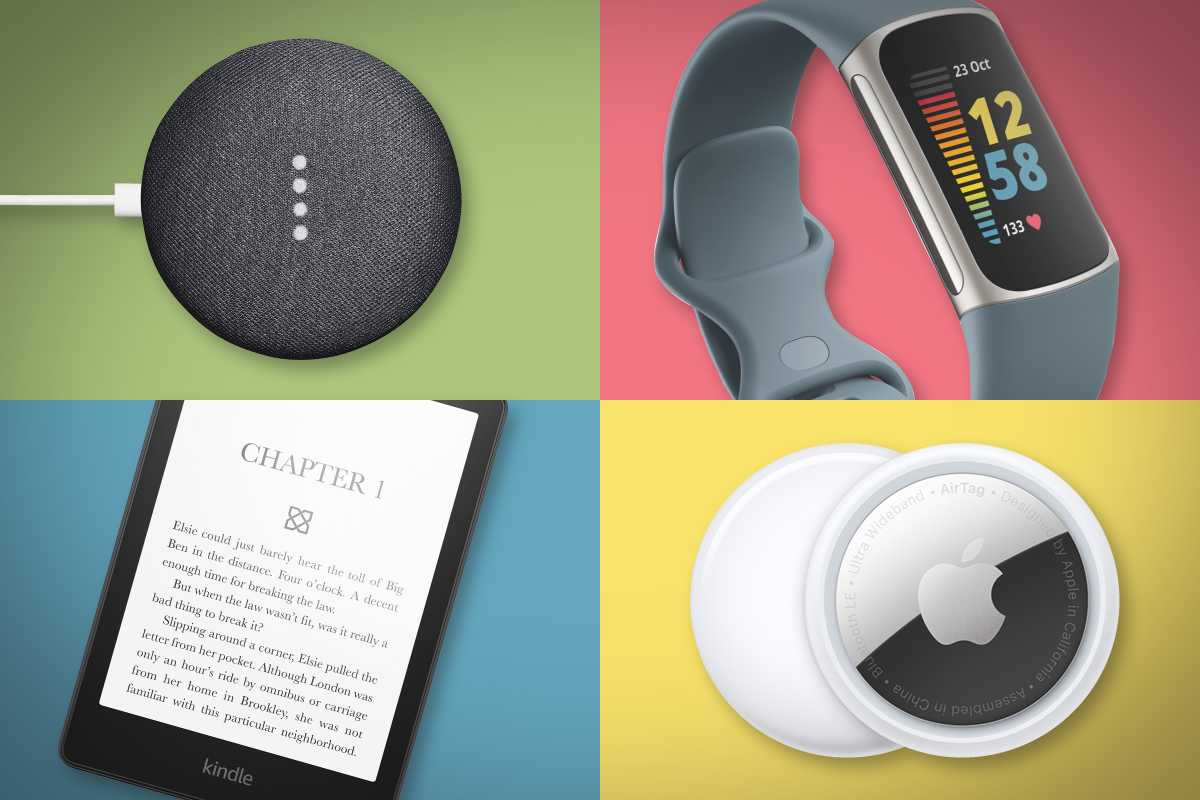
Rob Schultz / IDG
Rob Schultz / IDG
Rob Schultz / IDG
This category can be a bit of a toss-up. Some devices, like wireless earbuds and Kindles, work out of the box without requiring a mandatory update. Others like recent Fitbits can have a firmware update waiting, and it’ll get tacked on to normal setup with no easy out.
You can wait on updating these products—they usually don’t take as long as setting up a PC, game console, phone, or tablet from scratch. But if you want to do it in advance, generally you’ll download a companion app to your phone or tablet, pair it with your device, and then check for new firmware.
Streaming gear (Roku, Amazon Fire TV, Apple TV)

Jared Newman / IDG
Jared Newman / IDG
Jared Newman / IDG
Most people can handle setup of these on their own, but if you manage the streaming accounts for someone not very tech-savvy, log into all the services they use before giving the device to them.
Smart home gear

Wyze
Wyze
Wyze
Truth be told, this gear is best left to the gift recipient to setup—the best smart home products are fairly easy to install and come with good user guides.
But if you’re concerned about the difficulty level, and the device supports Wi-Fi, you can connect it to your router, install the latest firmware, and set up preferences. The gift recipient can then later change the Wi-Fi info.
If the device connects to a smart home hub, you’re best off leaving setup all to the other person. (Or setting aside a separate time to do it for them.)
Author: Alaina Yee, Senior Editor

Alaina Yee is PCWorld’s resident bargain hunter—when she’s not covering software, PC building, and more, she’s scouring for the best tech deals. Previously her work has appeared in PC Gamer, IGN, Maximum PC, and Official Xbox Magazine. You can find her on Twitter at @morphingball.
Recent stories by Alaina Yee:
Best antivirus software 2024: Keep your PC safe from malware, spyware, and moreAVG Internet Security review: Reliable, budget-friendly antivirus softwareXbox Game Pass Ultimate tip: Get 2 years of access for dirt cheap




