This fun Windows mouse trick instantly hides all inactive windows
 Image: PCWorld
Image: PCWorldWindow clutter can build up while using your PC—assorted apps, File Explorer, settings, and more add up quickly. Minimizing all the inactive windows can feel like a chore, too, especially when already overwhelmed by the visual noise or delayed in getting to your desktop.
But it doesn’t need to be. Just click on the title bar of your active window, hold your mouse button, and then give your mouse a little shake left and right. Everything else will instantly disappear, minimized to the Windows taskbar.
Need to pull up all your minimized windows later on? Simply repeat the same action again.
It’s that easy, though in some versions of Windows 11, you may need to first toggle this feature on via Settings > Multitasking > Title bar window shake. The other caveat is that this feature won’t restore windows that were individually minimized before shaking the active window.
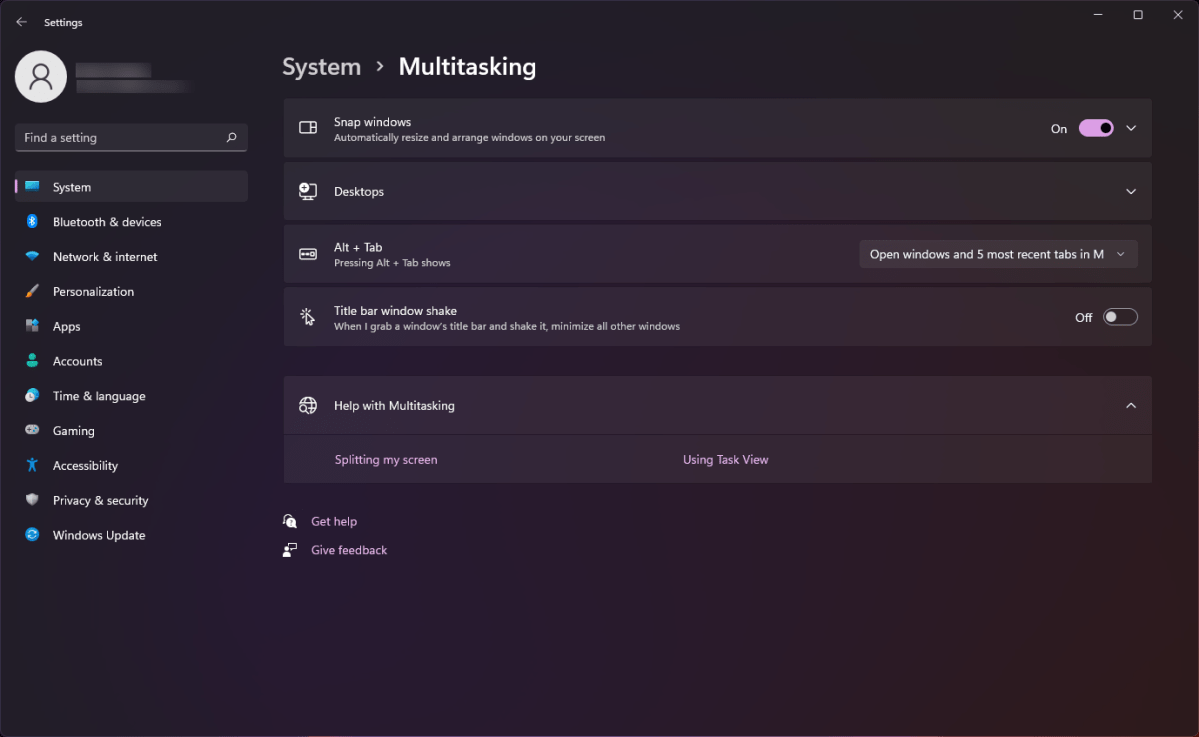
PCWorld
PCWorld
PCWorld
Long-time Windows veterans might recall this feature back from when it was still known as Aero Shake in Windows 7. If that’s the case, you can build on your knowledge with a couple of other fun tricks, like memorizing the keyboard shortcut equivalent (Win + Home). Learning how to snap windows to the left or right half of your screen is also handy (Win + Left Arrow and Win + Right Arrow)—and you can supercharge your snapped windows by installing PowerToys and using FancyZones, which lets you define custom sizes (and more than two zones) for snapped windows.
Truth be told, the longer you use Windows, the harder it is to break old habits. (Full confession: I had clean forgotten this particular feature until an old colleague reminded me of it recently—I tend to hit Win + Down Arrow to immediately minimize a window when I’m done with it.) But if you’re up for it, there are mouse gestures (and customization of them) to get down pat, as well as plenty more keyboard shortcuts that’ll help you navigate Windows faster. Learning even a single new one per month will expand your repertoire considerably. There are even fresh keyboard shortcuts specific to Windows 11 to adopt.
Author: Alaina Yee, Senior Editor

Alaina Yee is PCWorld’s resident bargain hunter—when she’s not covering software, PC building, and more, she’s scouring for the best tech deals. Previously her work has appeared in PC Gamer, IGN, Maximum PC, and Official Xbox Magazine. You can find her on Twitter at @morphingball.
Recent stories by Alaina Yee:
Windows includes built-in ransomware protections. Here’s how to turn it onWindows blocks apps from changing your default browserWindows Hello can protect your Chrome passwords. Here’s how





