Microsoft OneDrive: How to edit images directly in the cloud

 Image: Microsoft
Image: MicrosoftYou can access your photos stored in the Microsoft cloud via Windows Explorer on your PC even without the Onedrive app, provided of course that you have logged in with a Microsoft account. There you can not only view, send and, if necessary, delete the pictures, but also edit them directly.
This is how it works: Open a photo by double-clicking on it and then click on the first icon (“Edit picture”) in the toolbar above it on the left. Alternatively, press the key combination Ctrl-E (for “Edit”). In addition to various cropping and rotating options, you can change brightness, exposure, contrast, shadows, vignetting, color tone and saturation and much more using the native Windows Photo tool.
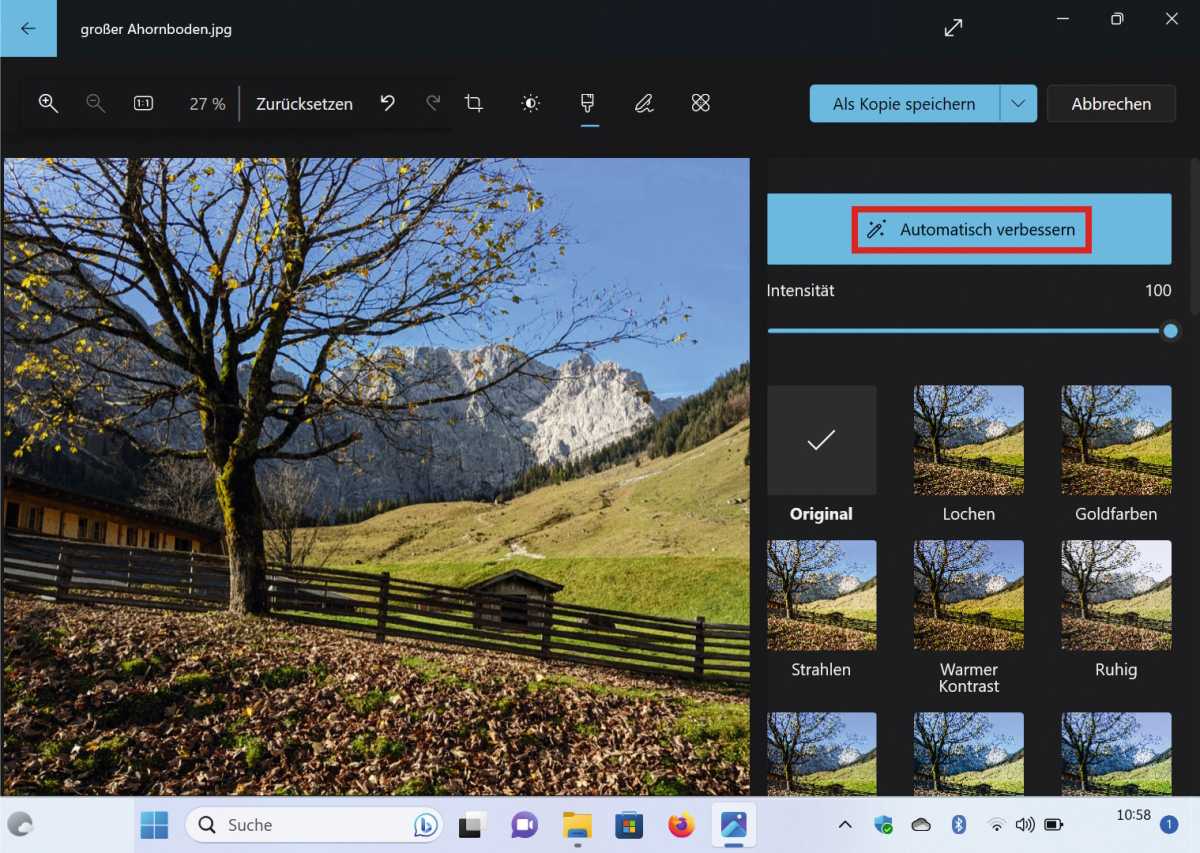
With “Automatically improve” you can quickly optimise photos in the Microsoft Cloud. In addition, many other functions are available.
With “Automatically improve” you can quickly optimise photos in the Microsoft Cloud. In addition, many other functions are available.
IDG
With “Automatically improve” you can quickly optimise photos in the Microsoft Cloud. In addition, many other functions are available.
IDG
IDG
In addition to various presets such as “Warm Contrast”, “Cool Light” or “Black/White”, the “Filter” section also provides an automatic mode with “Auto Enhance”. There are also various marking tools an the option called “spot correction” by Microsoft to automatically remove disturbing picture elements. After editing an image, you decide whether you want to overwrite the original or keep it as a copy. Overwrite it and your changes will be saved both locally and in your OneDrive.
Get windows 11 pro for cheap in pcworld’s software store
Windows 11 Pro
 Price When Reviewed:199.99Best Prices Today:$59 at PCWorld Store – Win 11 Pro Upgrade Only | $79.99 at PCWorld Software Store
Price When Reviewed:199.99Best Prices Today:$59 at PCWorld Store – Win 11 Pro Upgrade Only | $79.99 at PCWorld Software Store
This article was translated from German to English and originally appeared on pcwelt.de.
Author: Peter Stelzel-Morawietz

Peter Stelzel-Morawietz schreibt über die Themen vernetztes Zuhause, Windows, Internet und Internet of Things, Cloud, GPS und Navigation, Digitalradio sowie IT im Alltag und Integration im Auto
Recent stories by Peter Stelzel-Morawietz:
How to take screenshots of complete web pagesWindows: How to only allow software from the Microsoft Store50 programs that fix Windows problems with just a few clicks




