How to save a website as an app

 Image: https://pixabay.com/illustrations/binary-hands-keyboard-tap-enter-2372130/
Image: https://pixabay.com/illustrations/binary-hands-keyboard-tap-enter-2372130/Question: Someone told me that you can turn an ordinary website into a Windows program. In other words, it should behave like an application and you should be able to create a shortcut on the taskbar. The browser menus should disappear and you should only see the site itself. Is it true? Can I do that? If so, how do I do it?
Answer: Yes, that’s correct—at least for some sites. This is called a progressive web app (PWA), and just as you describe, the site will behave like a program on your computer.
For example, say you want to turn Google Maps into a web app. In this case, you would do this.
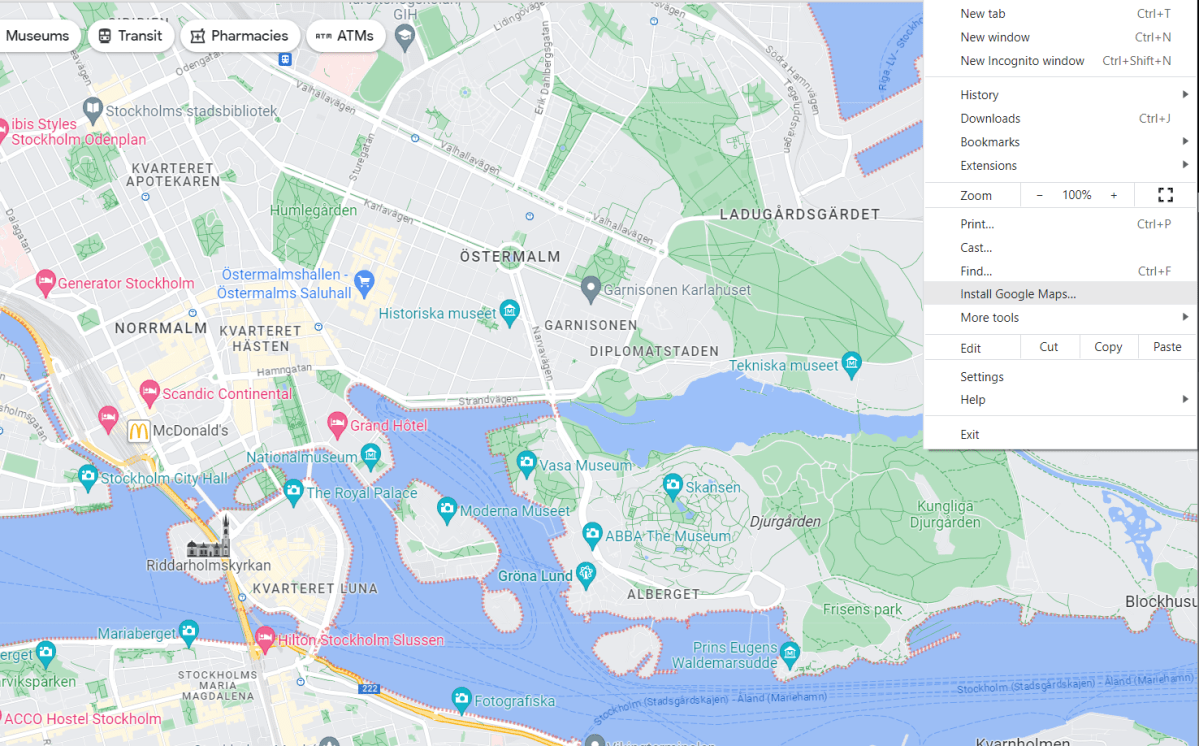
Martin Appel
Martin Appel
Martin Appel
Open your browser, such as Google Chrome or Microsoft Edge. Navigate to maps.google.com like you usually would and click on the three dots in the top-right corner.In Chrome, select Install Google Maps and in Edge, click on Apps > Install Google Maps. You can also use the install shortcut that appears on the right side of your browser’s address window.Tap on Install in the window that appears. If you’re using Chrome, the site will now open in a new, minimized window. In Edge, you will first see a settings menu where you can choose whether to pin the app to the Taskbar or Start menu, and whether you want to create a desktop shortcut. You can also choose whether it should start automatically. Make your choices and select Allow and the window will open.Now you can right-click the icon at the bottom of Task Manager and choose to pin it (if you didn’t do so in the previous step).From now on, Google Maps will open as a web app and if you want to access its settings, just tap the icon in the top-right corner.
This article was translated from Swedish to English, and originally appeared on pcforalla.se.
Author: Martin Appel

Konsumentredaktör på PC för Alla
Recent stories by Martin Appel:
This hidden trick reveals your Wi-Fi password in WindowsHow to log into Windows 11 automaticallySurf smarter by mastering Chrome’s tabs






