How to restore a Chrome or Firefox window

 Image: PCWorld
Image: PCWorldSo, you’ve just closed a browser window with a bunch of important tabs. Whoops. Even if you’ve got another Chrome or Firefox window still open, Ctrl + Shift + T can’t bring them back. That trick only works if your one killed window quit you out of the browser entirely. But don’t worry, not all is lost. You can still restore those tabs and I’m going to tell you how to do it.
Chrome
In a Chrome window, click on the three-dot menu button in the upper right of your screen. It should be on the same level as the address bar at the far right. Choose History to see a list of windows and tabs you’ve closed. Killed windows sport a rectangular icon and a label like “2 tabs” or “7 tabs.” Hover your cursor over each of those entries to see the tab names and thus identify the window that you want to bring back. When you find the one you want, click on “Restore window.”
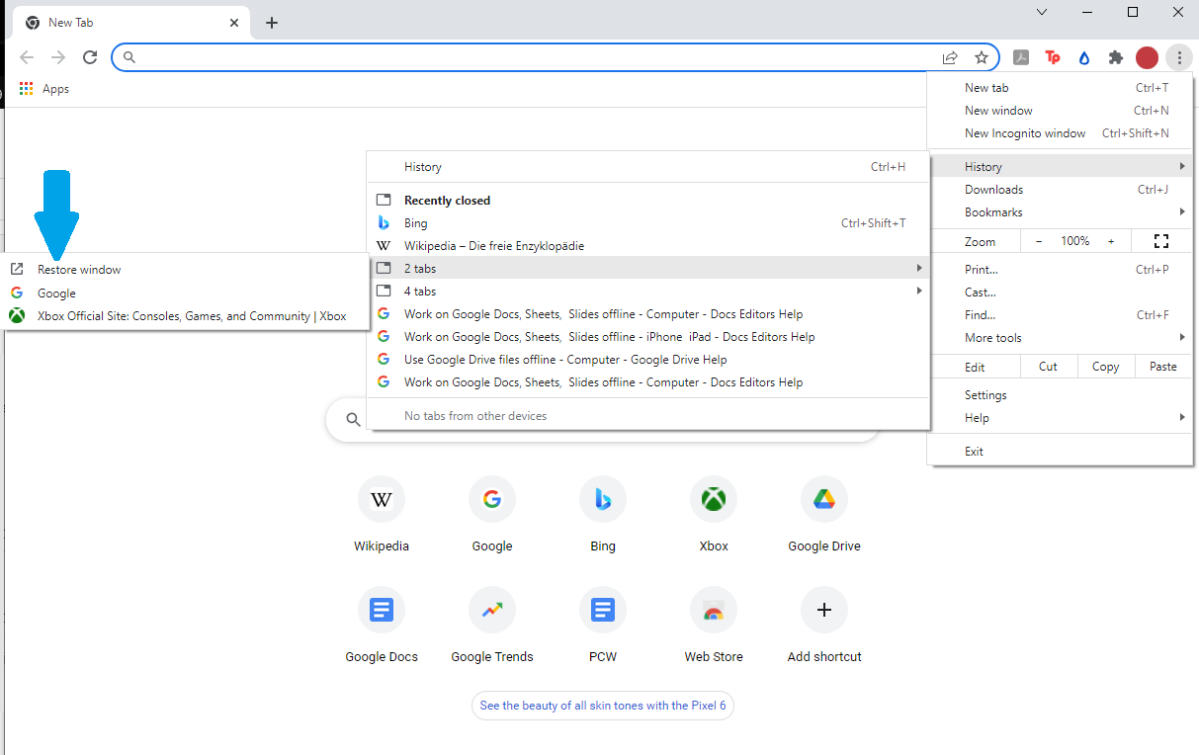
PCWorld
PCWorld
PCWorld
Other Chromium-based browsers like Edge and Opera follow a similar process—though in Opera, you’ll access your history through the Opera menu in the top left corner of the browser window.
Firefox
Firefox doesn’t allow you as much leeway as Chrome does, but if you just closed that window, you should be able to get it back.
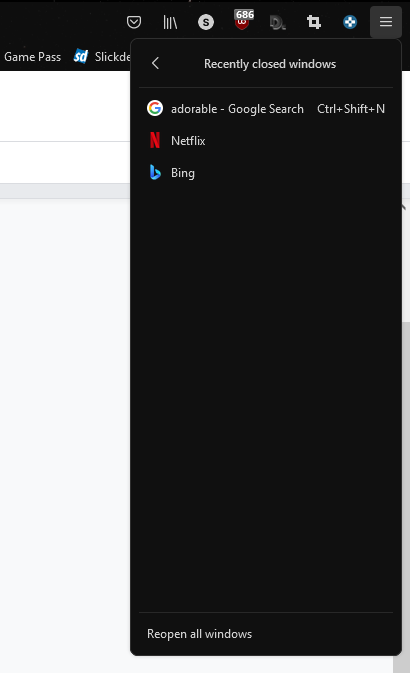
PCWorld
PCWorld
PCWorld
In a Firefox window, click on the icon with three lines in the upper right of the screen. This hamburger icon is on the same level as the address bar all the way to the far right. Choose History, then Recently Closed Windows. You will see the last three windows you closed. Unlike Chrome, you don’t get more information about each window’s tabs by hovering your cursor over each entry. You’ll only see a list of the last active tab per window. If you can’t remember which window is the one want, you can select an entry at random or cover all your bases with “Reopen all windows.” Not the most elegant solution, but it still saves your bacon.
Author: Alaina Yee, Senior Editor

Alaina Yee is PCWorld’s resident bargain hunter—when she’s not covering software, PC building, and more, she’s scouring for the best tech deals. Previously her work has appeared in PC Gamer, IGN, Maximum PC, and Official Xbox Magazine. You can find her on Twitter at @morphingball.
Recent stories by Alaina Yee:
Best antivirus software 2024: Keep your PC safe from malware, spyware, and moreNorton 360 Deluxe review: Excellent value and strong protectionBest password managers 2024: Protect your online accounts






