How to move files using Windows Explorer's file paths

 Image: IDG
Image: IDGWith Windows 11’s KB5037853 update, Microsoft added a function to Explorer that allows you to copy and move files within a folder path by simply dragging and dropping. Sounds easy, right? Well, it is! This is great news, especially if you’ve got loads of files on your computer. We’ll show you how to take advantage of this new feature.
Further reading: Unlock the potential of Windows File Explorer with this free app
To move files using Explorer’s file paths, use the breadcrumb navigation of the Explorer in the address bar. Breadcrumbs is a design pattern for the layout of a graphical user interface. It’s normally a line of text that indicates where you are in a branched folder structure.
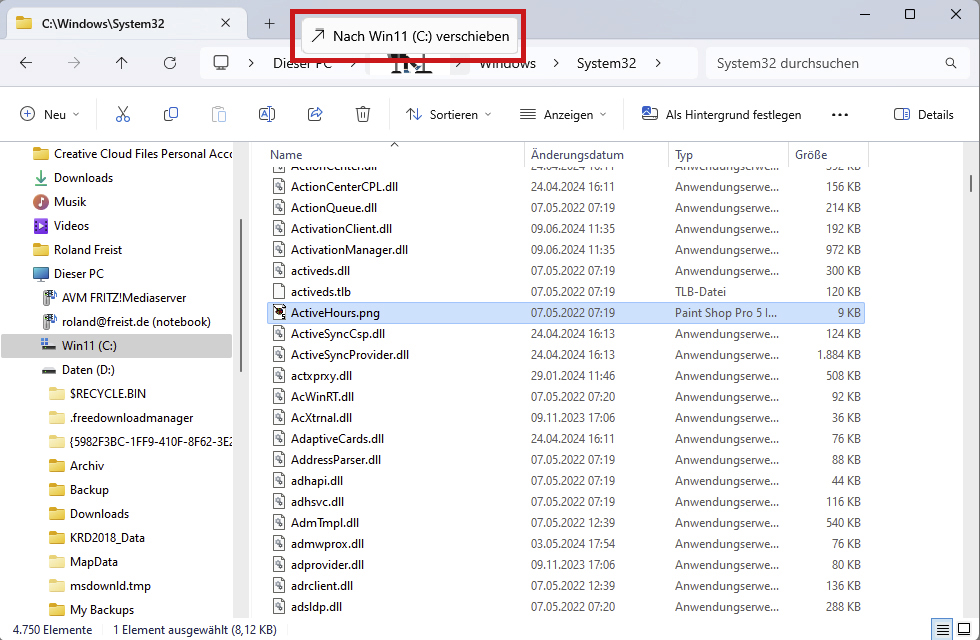
Since the last update for Windows 11, you can simply copy or move files within their path in Explorer using the mouse.
IDG
Explorer displays this information at the top under the address bar. An entry such as This PC – Win11 (C:) – Windows – System32, for example, tells you that you are currently in the System32 folder, a subfolder of Windows on the C: drive in This PC.
This line contains four breadcrumbs. You can now easily move a file from System32 to the Windows folder by dragging the file onto this breadcrumb with the mouse. To copy the file, press the Ctrl key.
This article originally appeared on our sister publication PC-WELT and was translated and localized from German.
Author: Roland Freist

Roland Freist bearbeitet als freier IT-Fachjournalist Themen rund um Windows, Anwendungen, Netzwerke, Security und Internet.
Recent stories by Roland Freist:
How to move Windows default folders to other drivesHow to turn off the AI features in Microsoft’s Edge browserHow to add the Control Panel to Windows 11’s context menu







