How to gift Steam games

 Image: Gordon Ung and Rob Schultz/IDG
Image: Gordon Ung and Rob Schultz/IDGNo matter what the occasion, a new video game always makes a great gift. Luckily, you can gift games to other people directly from the Steam storefront, just as long as you’re friends on Steam.
Add a Friend on Steam
Before you can gift a Steam game to someone, you’ll need to add them as a friend. To do so, open the Steam client on your PC, click the “Friends” tab, and then click “Add a Friend” from the drop-down menu.
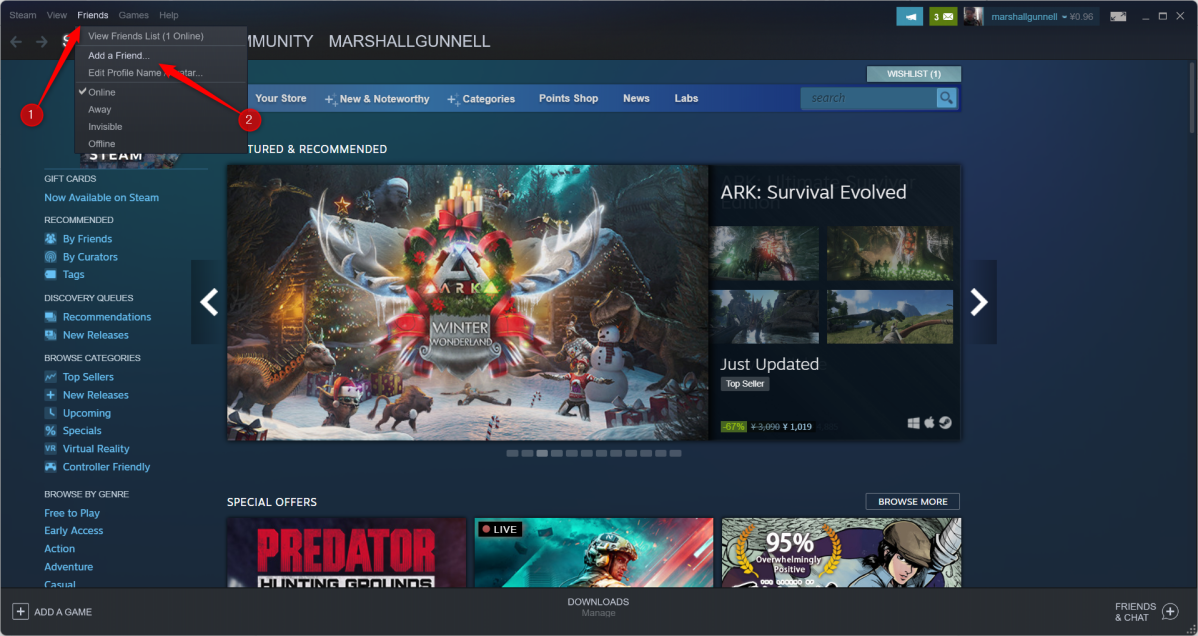
Marshall Gunnell/IDG
Marshall Gunnell/IDG
Marshall Gunnell/IDG
On the next screen, you’ll be given a few different ways to add a friend. If you have a friend code, enter it in the “Enter a Friend Code” text box. You can also copy your friend code or the Quick Invite link and send it to the other person for them to add you as a friend.
Or, enter their Steam username in the “Enter your friend’s profile name” textbox and click the Search icon or press Enter.
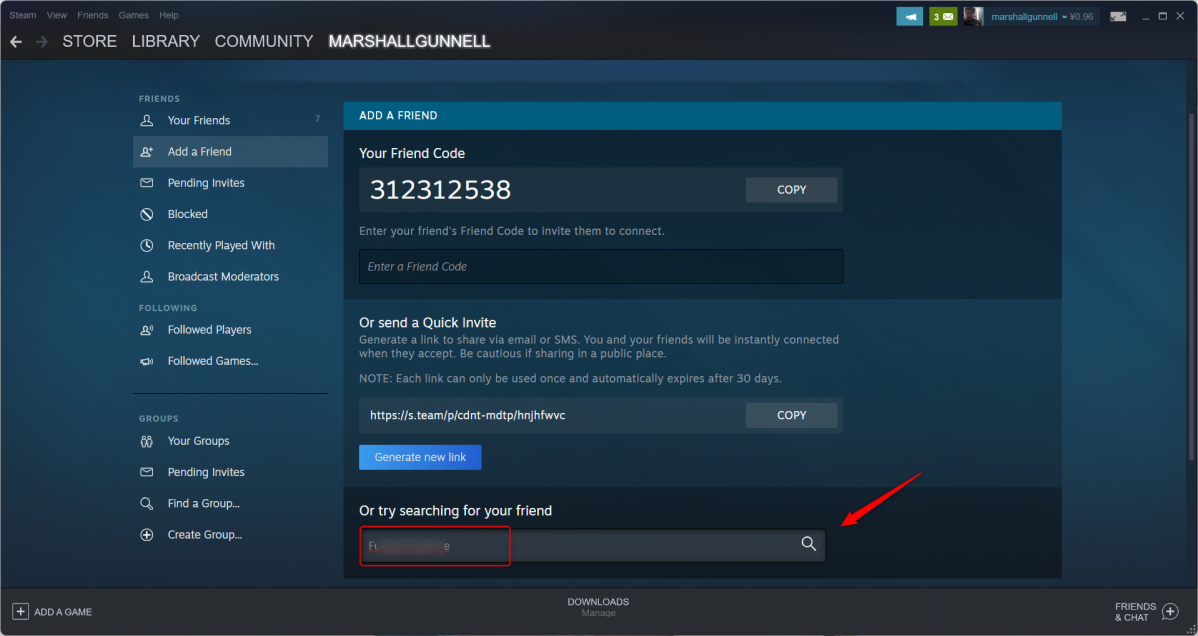
Marshall Gunnell/IDG
Marshall Gunnell/IDG
Marshall Gunnell/IDG
If entered correctly, your friend should appear on the next screen. Click “Add as Friend” next to the right of their name.
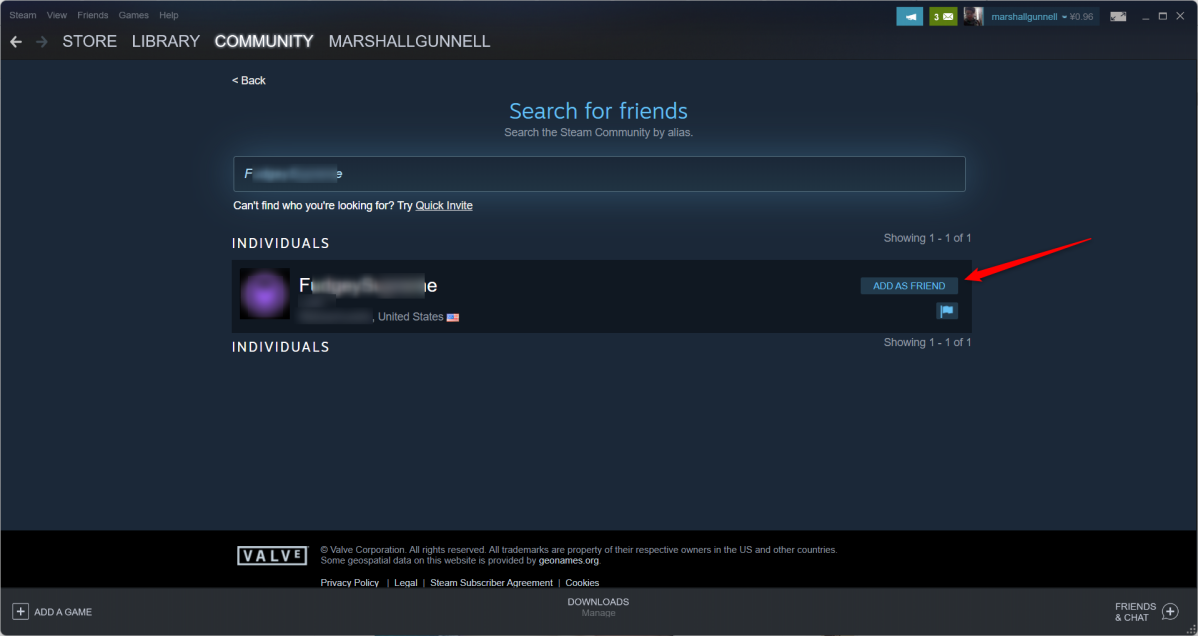
Marshall Gunnell/IDG
Marshall Gunnell/IDG
Marshall Gunnell/IDG
The friend request is now sent. Once your friend accepts the friend request, they’ll appear in your Friend’s List and you can send them a Steam gift.
Gift a game from the Steam client or website
You can gift a game to one of your Steam friend’s from either the local Steam client or the official Steam storefront website. Open either one and log in if you’re not already. In the Search box in the top-right corner of the window, enter the name of the game you would like to gift. Select the game from the list (or press Enter and find the game on the next screen).
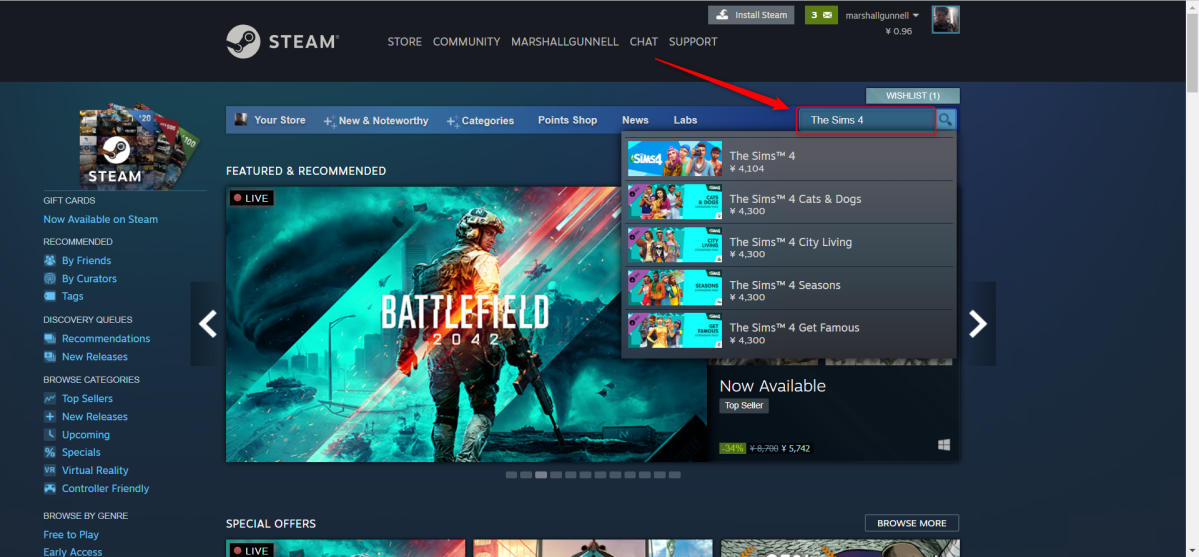
Marshall Gunnell/IDG
Marshall Gunnell/IDG
Marshall Gunnell/IDG
On the next page, you’ll see a lot of information about the selected game. Scroll down and click the green “Add to Cart” button.

Marshall Gunnell/IDG
Marshall Gunnell/IDG
Marshall Gunnell/IDG
You’ll now automatically be in your shopping cart. Here, click “Purchase as a Gift.”
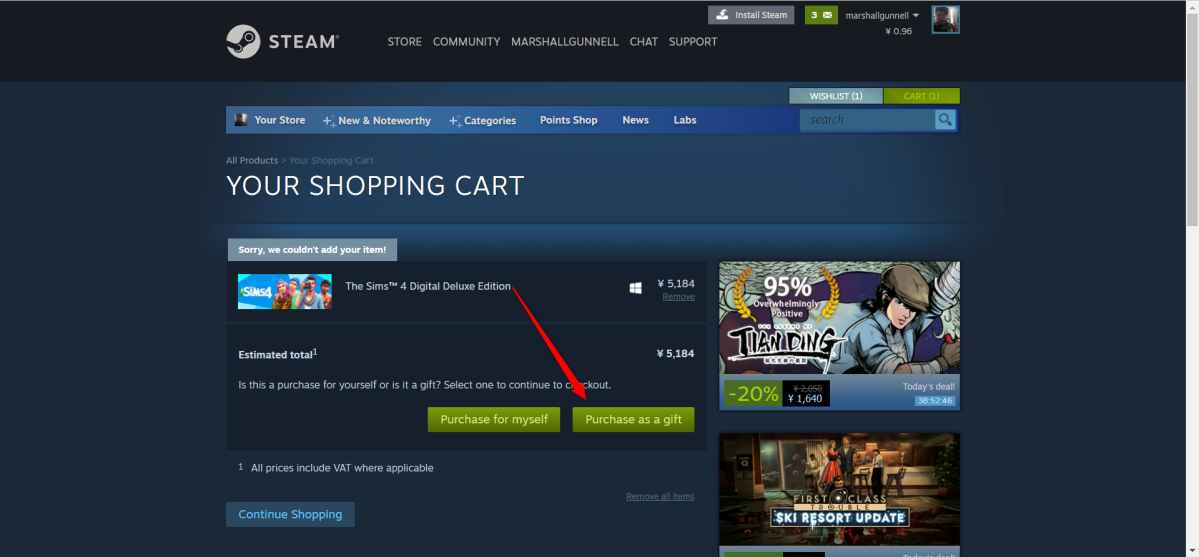
Marshall Gunnell/IDG
Marshall Gunnell/IDG
Marshall Gunnell/IDG
Next, you’ll need to choose which friend you’d like to gift the game to. Select the recipient by clicking the bubble to the left of their name in the list and then click “Continue.”
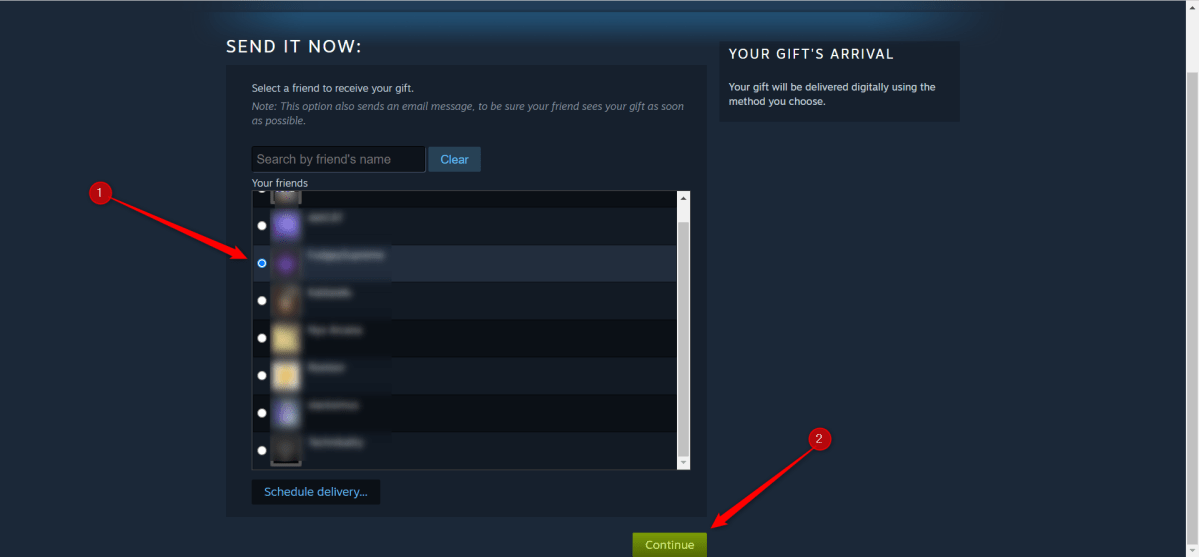
Marshall Gunnell/IDG
Marshall Gunnell/IDG
Marshall Gunnell/IDG
From there, you can enter a personalized message, and then you’ll need to enter your payment details. Once the payment is submitted, the game will be gifted to your friend.
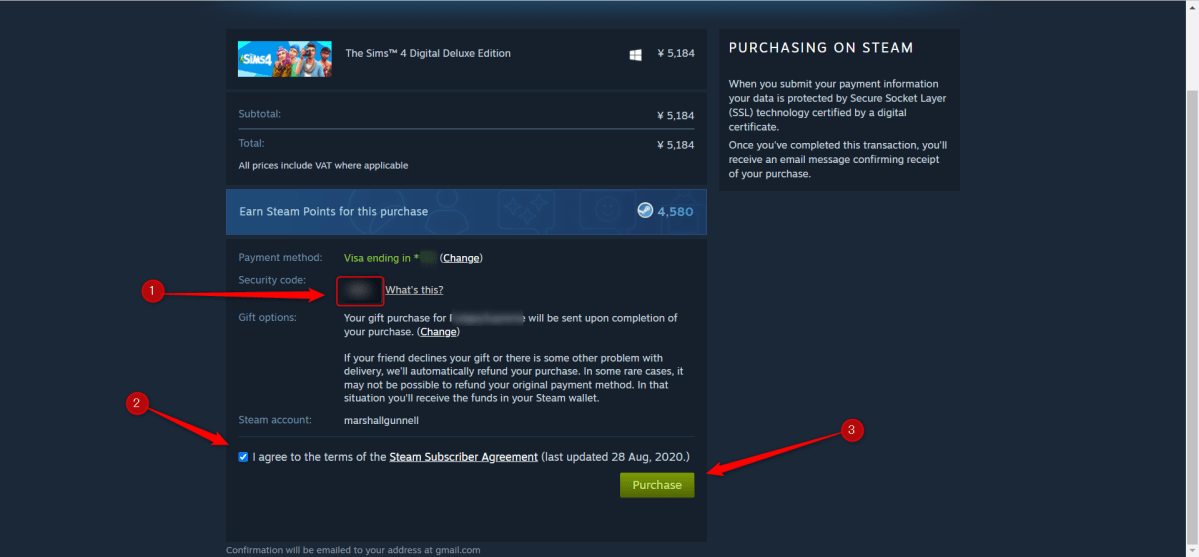
Marshall Gunnell/IDG
Marshall Gunnell/IDG
Marshall Gunnell/IDG
What happens after the gift is sent
Once you’ve completed the purchase, the selected recipient will receive an email notifying them that they have received a gift. In the email, they’ll receive a link that they’ll need to access in order to redeem the gift.
The recipient has 30 days to redeem the gift. If the gift hasn’t been redeemed within the allotted amount of time, the purchaser will receive a full refund. You can check the status of the gift by visiting your Steam inventory page.
Author: Marshall Gunnell
Recent stories by Marshall Gunnell:
14 popular Google Doodle games you can still playHow to use Discord: A beginner’s guideHow to uninstall a Steam game





