How to block (and unblock) someone on Facebook

If you’ve got an active Facebook profile, you’re probably well aware of the polarizing dichotomy of the metaverse. It can be wondrous or it can be a cesspool of negativity and despair. If someone’s harassing you, for example, you can block them to limit almost all communications with that person. Also, if you’ve made amends and would like to reconnect, you can unblock them. Not sure how to do it? Don’t worry, we’ve got you covered. Read on to learn more.
About Blocking and Unblocking on Facebook
When you block someone on Facebook, they’ll no longer be able to contact you, tag you, see your profile, or add you as a friend. However, you’ll still be able to see your message history and, in certain cases, content that the blocked individual shares (when a mutual friend is tagged).
If you’ve decided you want to mend a broken relationship and give someone a second chance, you can always unblock someone after blocking them. If you were friends before blocking them, you’ll have to add them as a friend again, as Facebook automatically unfriends someone you blocked.
You can’t block someone for 48 hours after you unblock them.
Blocking or Unblocking on the Facebook App
To block someone on the Facebook app for Android or iOS, launch the app, log in to your account, and then go to the profile of the user you would like to block. Once there, tap the button with the three dots under their name.
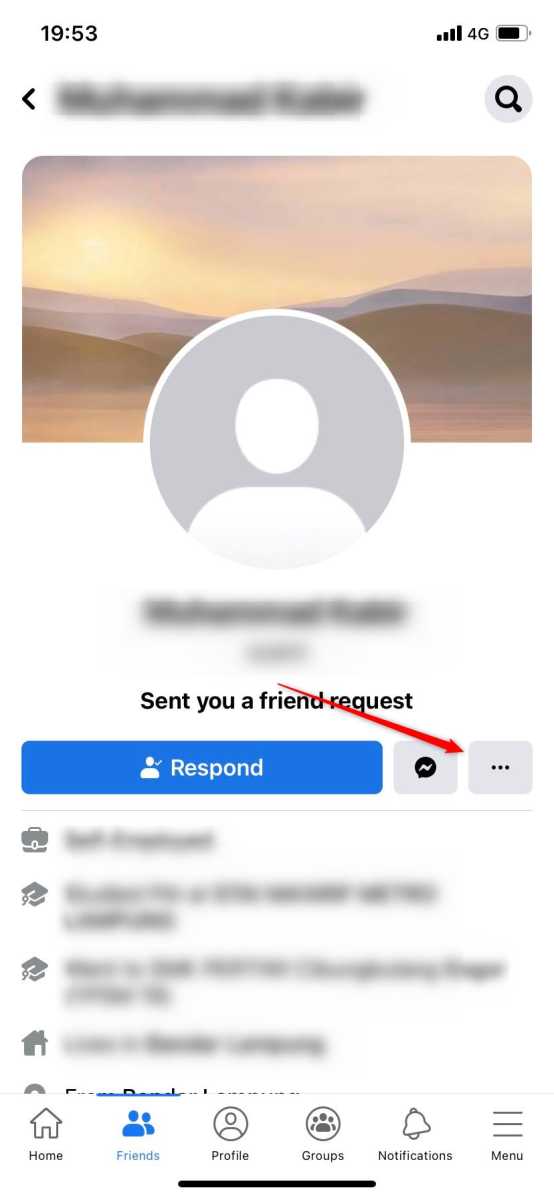
IDG / Marshall Gunnell
IDG / Marshall Gunnell
IDG / Marshall Gunnell
The next thing you’ll see is the Manage screen. Here, tap the “Block” option.
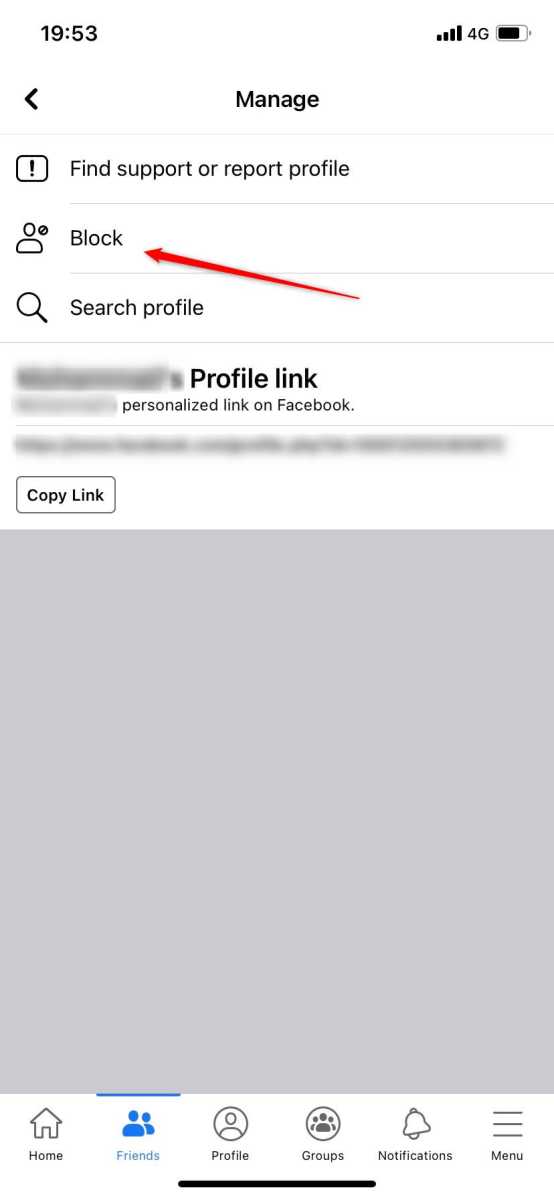
IDG / Marshall Gunnell
IDG / Marshall Gunnell
IDG / Marshall Gunnell
A pop-up window will appear asking you to confirm that you really want to block the user. It will also let you know what you’ll no longer be able to see. Read through everything and then tap “Block.”
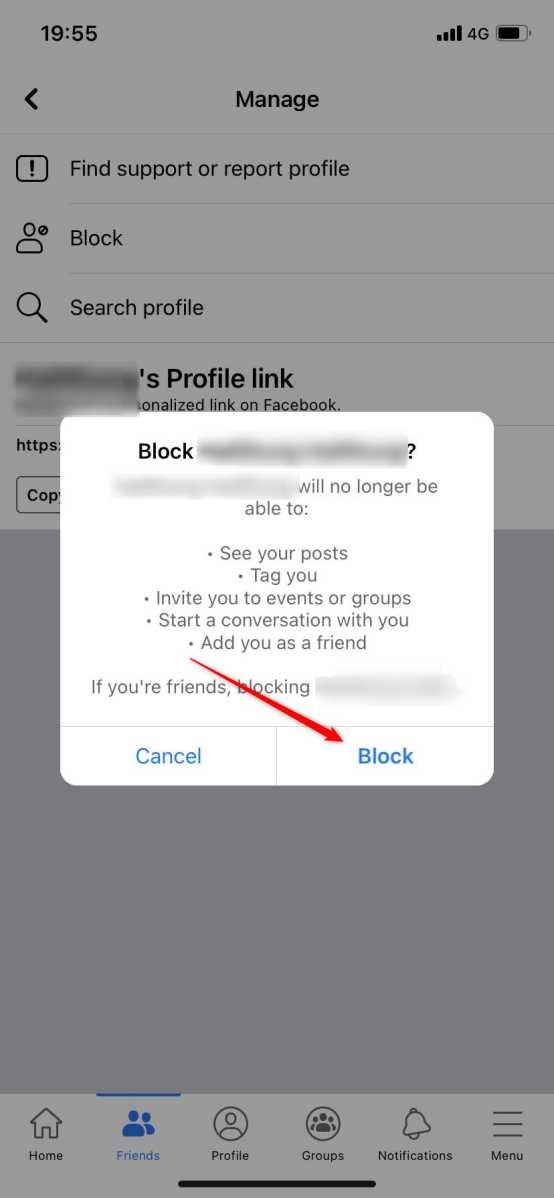
IDG / Marshall Gunnell
IDG / Marshall Gunnell
IDG / Marshall Gunnell
The user is now blocked. To unblock someone, go to your profile’s Settings (Menu > Settings & Privacy > Settings) and scroll down until you reach the Audience and Visibility section. Here, tap “Blocking.”
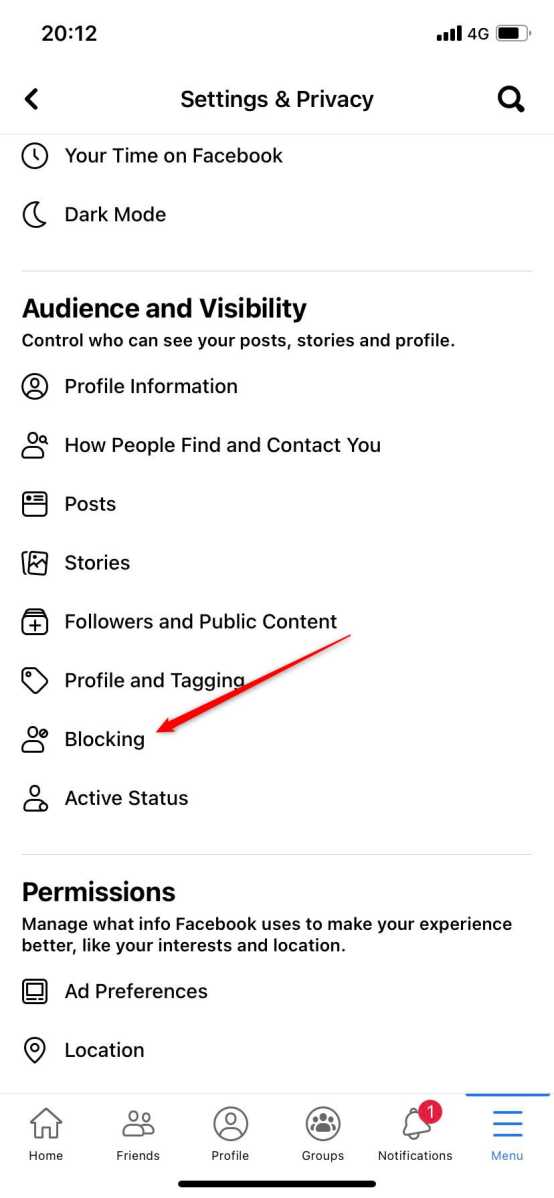
IDG / Marshall Gunnell
IDG / Marshall Gunnell
IDG / Marshall Gunnell
You’ll now see a list of users that you’ve blocked. Tap “Unblock” next to the name of the user you wish to unblock.

IDG / Marshall Gunnell
IDG / Marshall Gunnell
IDG / Marshall Gunnell
A pop-up dialog will appear asking you to confirm that you want to unblock that user. Read the details and then tap “Unblock.”
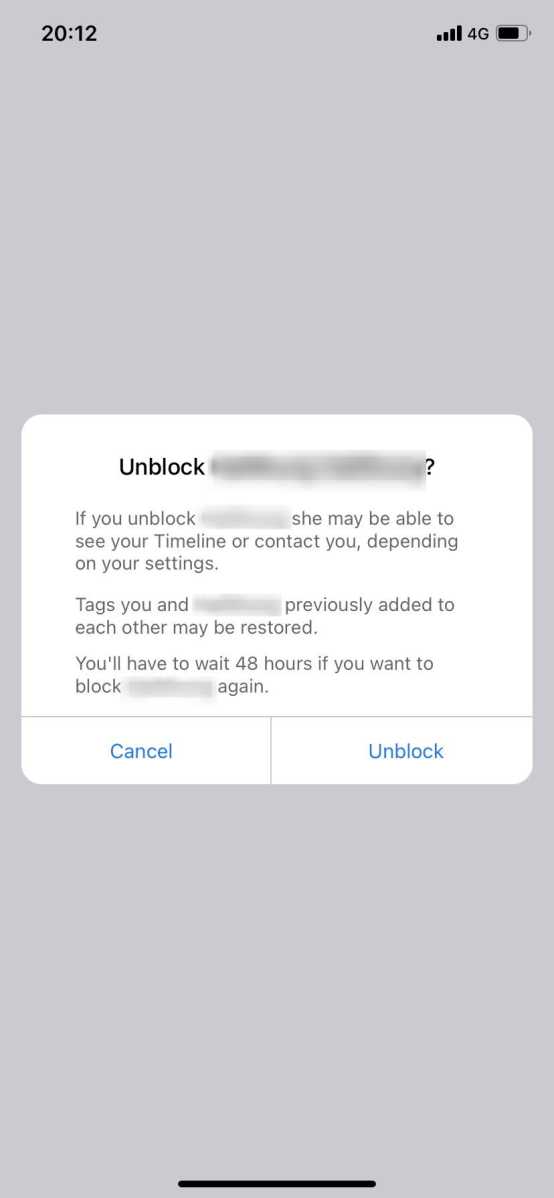
IDG / Marshall Gunnell
IDG / Marshall Gunnell
IDG / Marshall Gunnell
The user is now unblocked.
Blocking or Unblocking on Facebook for Desktop
To block someone on desktop, launch the browser of your choice, go to Facebook’s official website, and then log in. Once logged in, navigate to the profile of the user you would like to block. When you’re on their page, click the button with the three dots, right under the “Friends” and “Message” buttons.
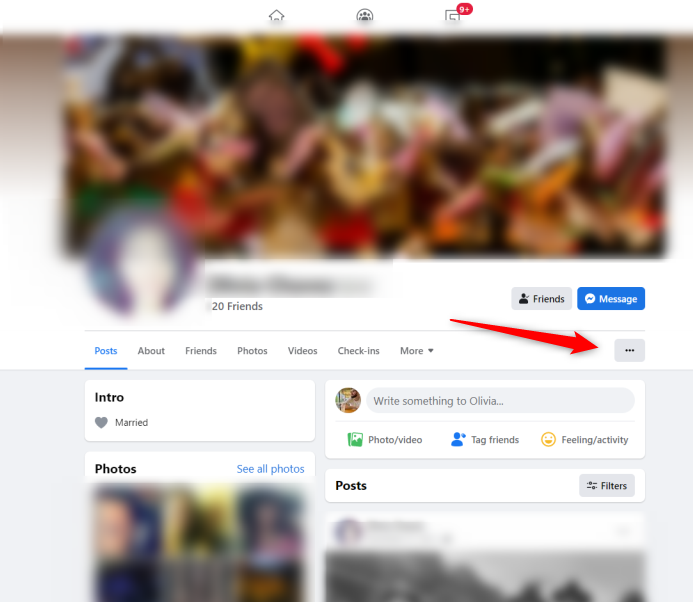
IDG / Marshall Gunnell
IDG / Marshall Gunnell
IDG / Marshall Gunnell
A drop-down menu will appear. Click “Block.”
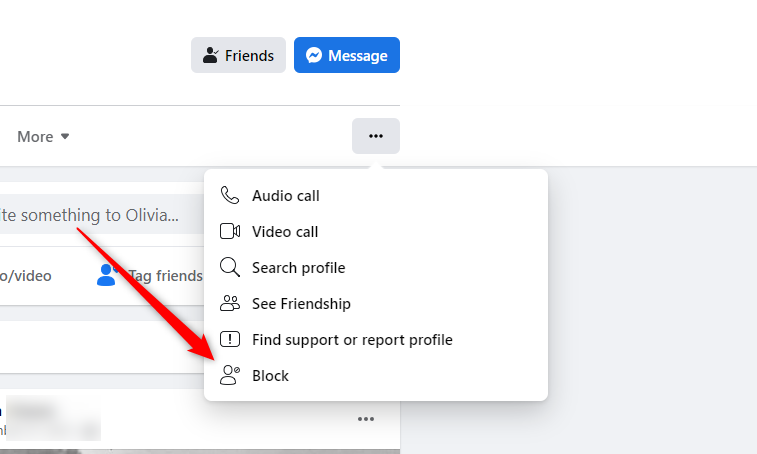
IDG / Marshall Gunnell
IDG / Marshall Gunnell
IDG / Marshall Gunnell
You’ll now see a pop-up message that asks you if you really want to block the user. The message will also state what the user will no longer be able to see. Read through everything and then click “Confirm.”
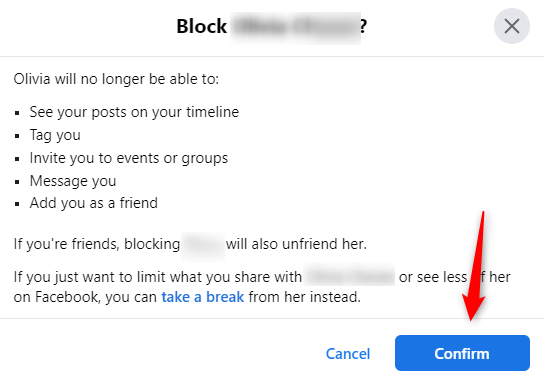
IDG / Marshall Gunnell
IDG / Marshall Gunnell
IDG / Marshall Gunnell
The user is now blocked. To unblock someone, you’ll need to go to your profile’s Settings page. In the left-hand pane, click “Blocking.”
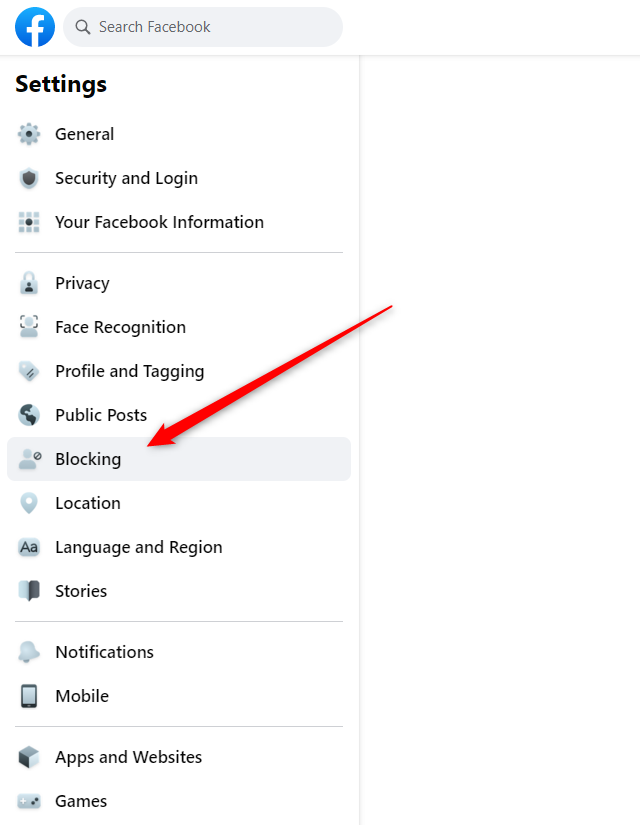
IDG / Marshall Gunnell
IDG / Marshall Gunnell
IDG / Marshall Gunnell
You’ll now see a list of blocked users. Next to the name of the person you want to unblock, click “Unblock.”
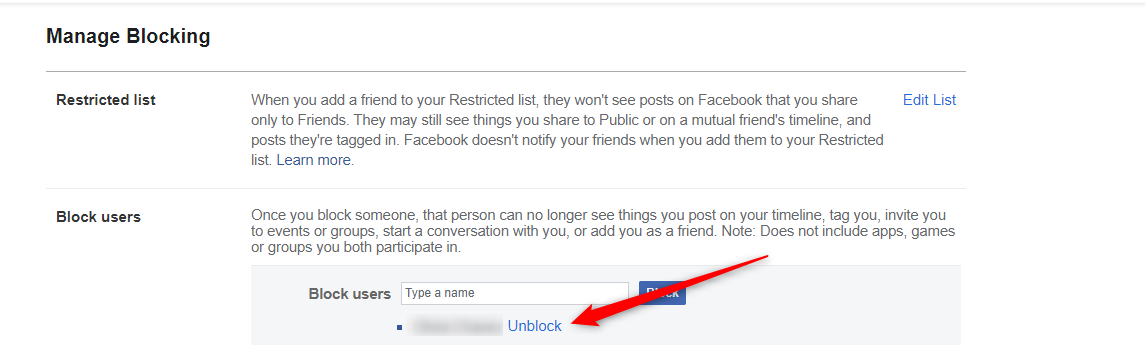
IDG / Marshall Gunnell
IDG / Marshall Gunnell
IDG / Marshall Gunnell
A pop-up message asking you to confirm that you want to unblock the user will appear. Read through the details and then click “Confirm.”
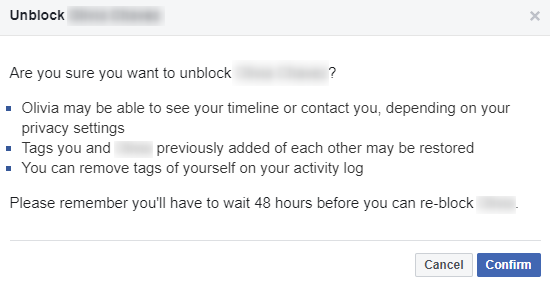
IDG / Marshall Gunnell
IDG / Marshall Gunnell
IDG / Marshall Gunnell
The user is now unblocked. You’ll need to send them a friend request again to reconnect.
Author: Marshall Gunnell
Recent stories by Marshall Gunnell:
How to add the Developer tab to the Microsoft Office RibbonHow to block (and unblock) someone in GmailHow to enable dark mode in Microsoft Office






