Microsoft finally adds some useful Widgets to monitor your PC
 Image: Mark Hachman / IDG
Image: Mark Hachman / IDGIf you’ve complained that Windows’ own Widgets simply clutter up your screen with junk stories, pay attention: There are several new, useful widgets that a recent Microsoft app makes available for you to use.
You might not think that the Microsoft Dev Home app would add anything useful to your PC, given that it’s an app aimed at managing a developer’s pull requests. But the app actually makes available widgets to monitor your CPU, memory, GPU usage, and network performance, too.
Neowin unearthed the new widgets in testing out the app. They’re similar to what Windows’ own Task Manager does, of course, with a few tweaks that could be useful.
Microsoft’s Widgets are either a useful gateway to additional content, or just a bunch of junk information that clutters up your screen. Microsoft previously invested in licensing news, and began launching experiments in 2020 with the News Bar to push that content to you. (Our story also discusses how to manage Microsoft’s news sources, adding and subtracting publications—but it’s doubtful that many people actually do that.)
In 2021, Microsoft began migrating Bing’s news content to Windows 10’s “News and Interests,” which eventually became Windows 11’s Widgets, powered by Start. Microsoft then began inviting developers to populate the Widgets news feed last year. Microsoft is pledging even greater control over Widgets, too.
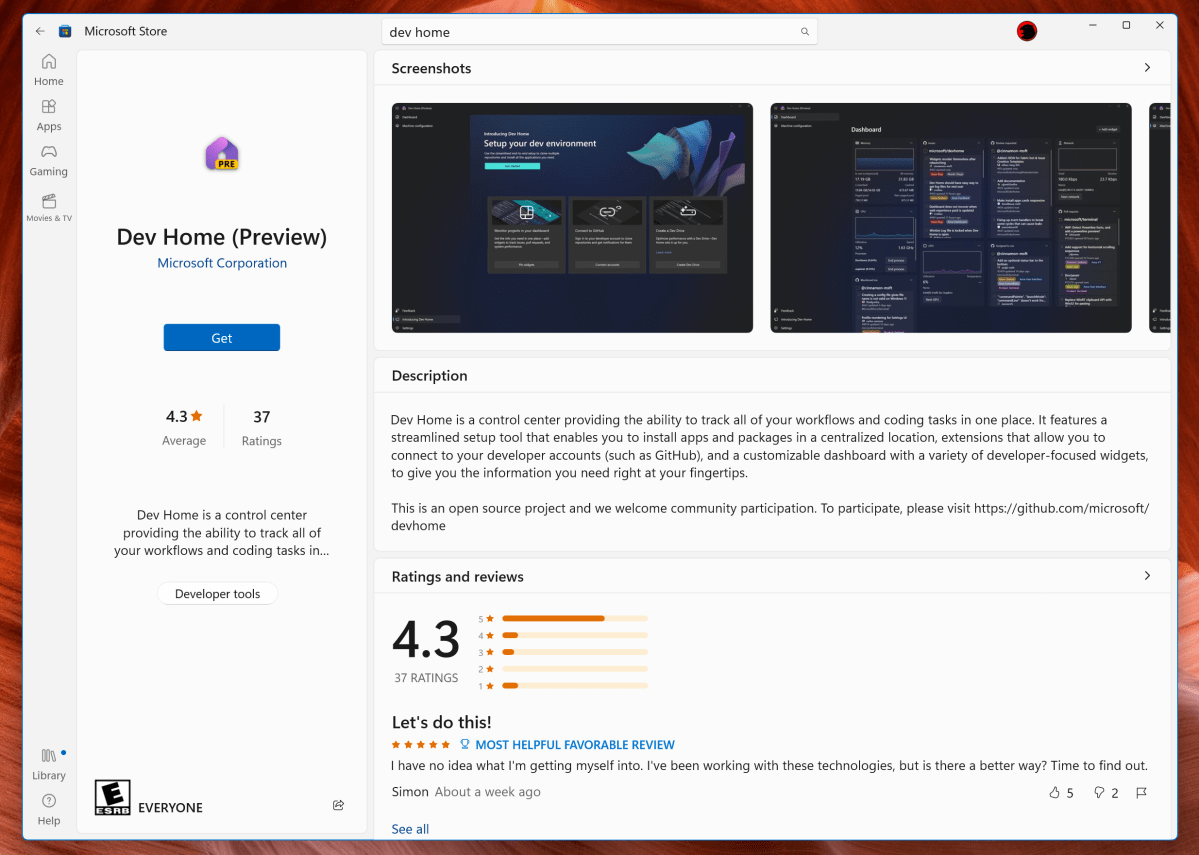
Mark Hachman / IDG
Mark Hachman / IDG
Mark Hachman / IDG
All this means, though, is that there’s a huge area of your screen that Microsoft is just itching for you to use.
How to download and use the CPU, memory, GPU, and network widgets
To take advantage of these new widgets, search for the Dev Home (Preview) app on the Microsoft Store. Download and install it—it’s about 400MB. You don’t need to configure the app, or even use it. Then click on the Widgets icon in the lower left-hand corner, and then the small “+” button at the top.
This allows you to add new Widgets, and you should see the CPU, memory, GPU, and network widgets for you to add, clustered at the top of the list.
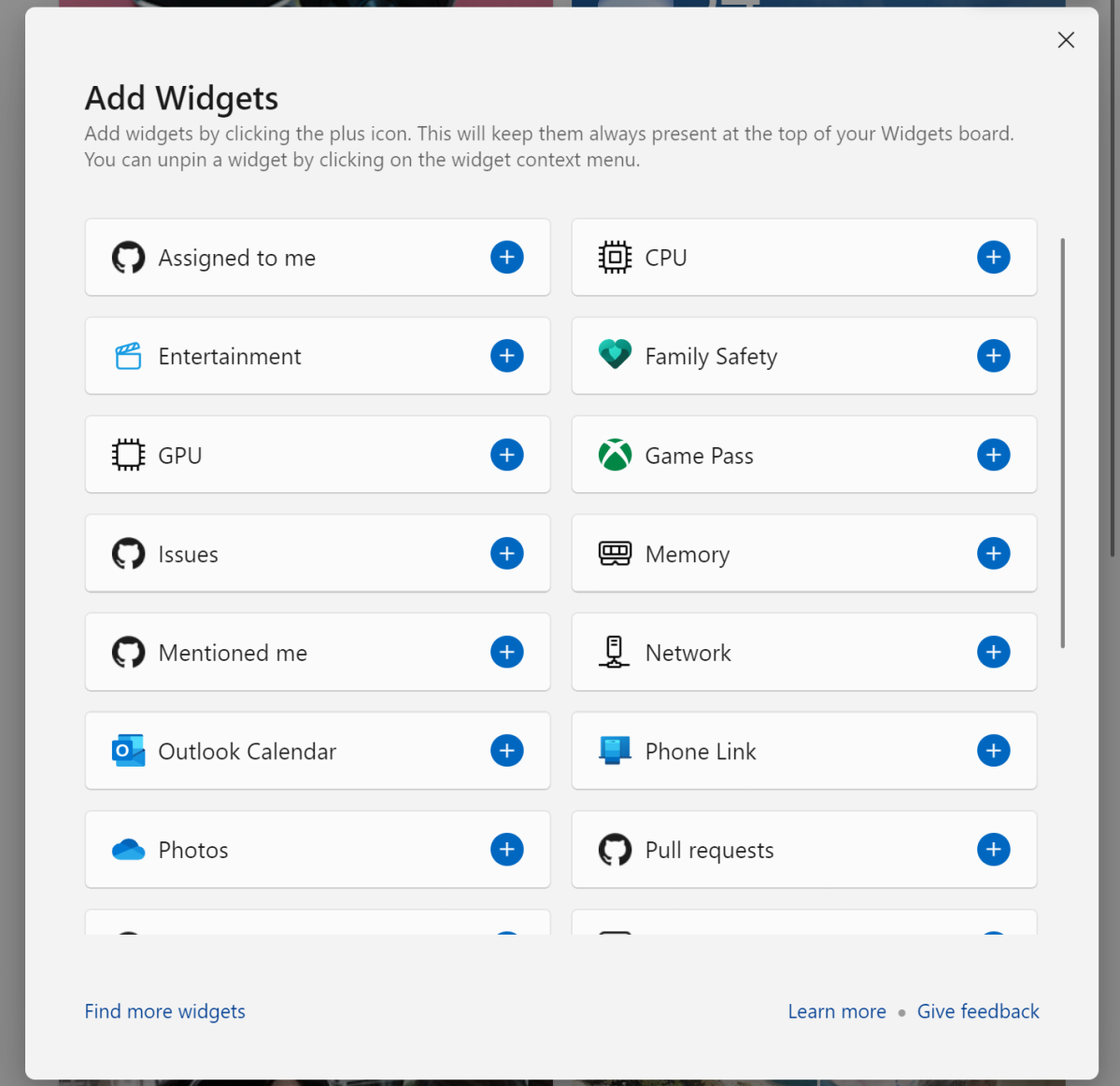
Mark Hachman / IDG
Mark Hachman / IDG
Mark Hachman / IDG
The additional widgets don’t add as much as the detailed information that can be found within the Windows 11 Task Manager. The memory widget, for example, offers a few processes that you can click to kill at the touch of a button. What the widget showed me, however, was the Windows Explorer process that took up just a fraction of my available memory.
The other bug you may notice is that, even when pinned, the new widgets didn’t immediately “stick” to the top of the Widgets window, as they should. That bug appeared to resolve itself if you opened and closed Widgets a few times.
Still, any attempt to make Widgets more useful has to be applauded, right?
Author: Mark Hachman, Senior Editor

As PCWorld’s senior editor, Mark focuses on Microsoft news and chip technology, among other beats. He has formerly written for PCMag, BYTE, Slashdot, eWEEK, and ReadWrite.
Recent stories by Mark Hachman:
Finland’s ‘Windows95man’ is taking Eurovision by stormMicrosoft’s Copilot AI is stealing one of Midjourney’s best featuresMore workers are using AI, but they’re ashamed to admit it







