How to change Windows 11's save location for pictures and videos

 Image: Microsoft
Image: MicrosoftBy default, the Camera app in Windows saves photos and videos in the folder “C: User[User name] PicturesOwn recordings.” If there is little space left on drive C: or if you simply prefer a different drive, you can change this path. Go to Settings > System > Storage > Advanced storage settings > Where new content is saved. Set the desired drive under New photos and videos will save to: and click on Apply. New pictures will then appear in the folder “[username]PicturesCamera Roll.”
Another possibility is to move the entire default folder. To do this, right-click on Pictures > Properties, then select the Location tab, and Move. Next, set the desired storage location and click on Select folder. Confirm with OK and answer the security question with Yes. Windows will now also move all existing pictures and videos to the new folder.
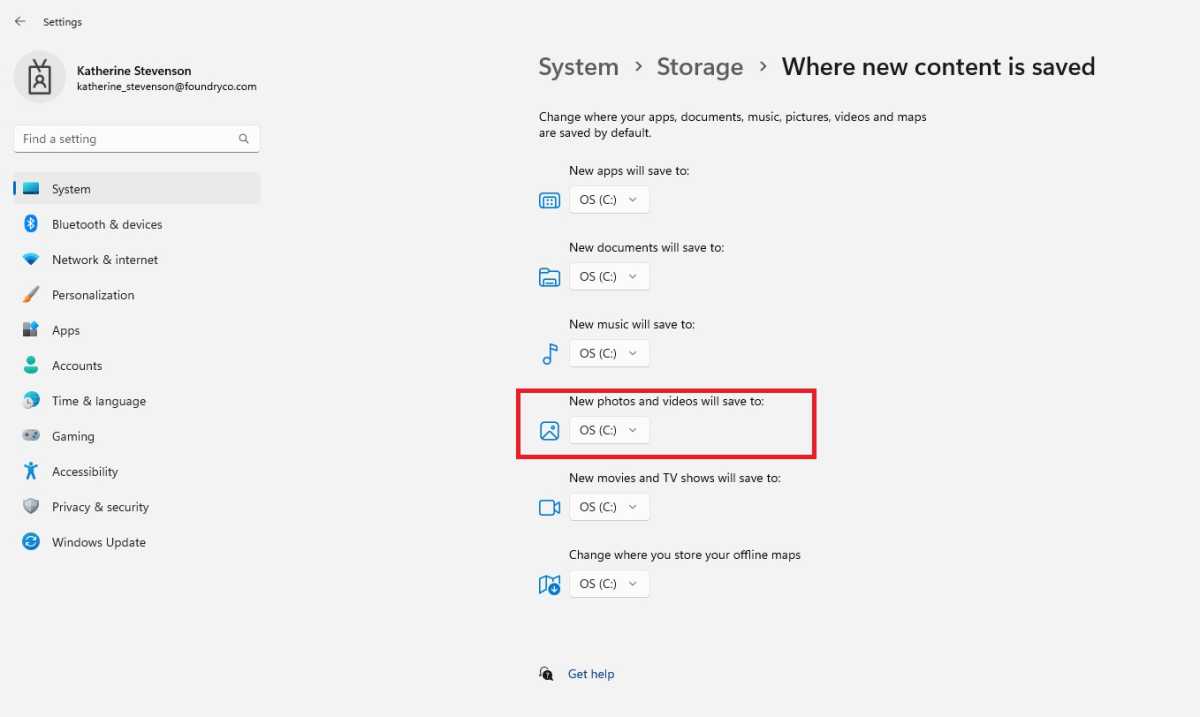
The drive on which the Windows camera app stores its pictures and videos can be controlled via the operating system’s Settings.
The drive on which the Windows camera app stores its pictures and videos can be controlled via the operating system’s Settings.
Foundry
The drive on which the Windows camera app stores its pictures and videos can be controlled via the operating system’s Settings.
Foundry
Foundry
This article was translated from German to English and originally appeared on pcwelt.de.
Author: Roland Freist

Roland Freist bearbeitet als freier IT-Fachjournalist Themen rund um Windows, Anwendungen, Netzwerke, Security und Internet.
Recent stories by Roland Freist:
Windows is full of mysterious processes and files. What’s behind them?Outlook: How to set up breaks between your meetingsHow to open the Windows Terminal with the command prompt





