Microsoft Paint, supercharged: How to use new layers and AI features

 Image: Microsoft
Image: MicrosoftMicrosoft is significantly expanding the functions of Paint in Windows 11. The app is also getting a new version. The outdated program is to become a modern image editor that also contains AI functions. In the future, you will be able to use the OpenAI-LLM Dall-E directly in Windows 11 and in Paint.
The new functions are also available after installing the Microsoft Paint app from the App Store. Updating the Paint app usually also works via the Store app in Windows 11 and selecting Library > Get updates. If the Paint update can be found in the window, you can install it here.
Microsoft is also constantly expanding the functions of Paint. If you already have the new version, you may receive additional new functions through an update.
However, you shouldn’t expect too much from the new Paint. Even in the new version, Paint will certainly not be a comprehensive competitor for other image editing tools. If you want to edit images comprehensively, there is no getting round solutions such as Adobe Photoshop or the open source Gimp.
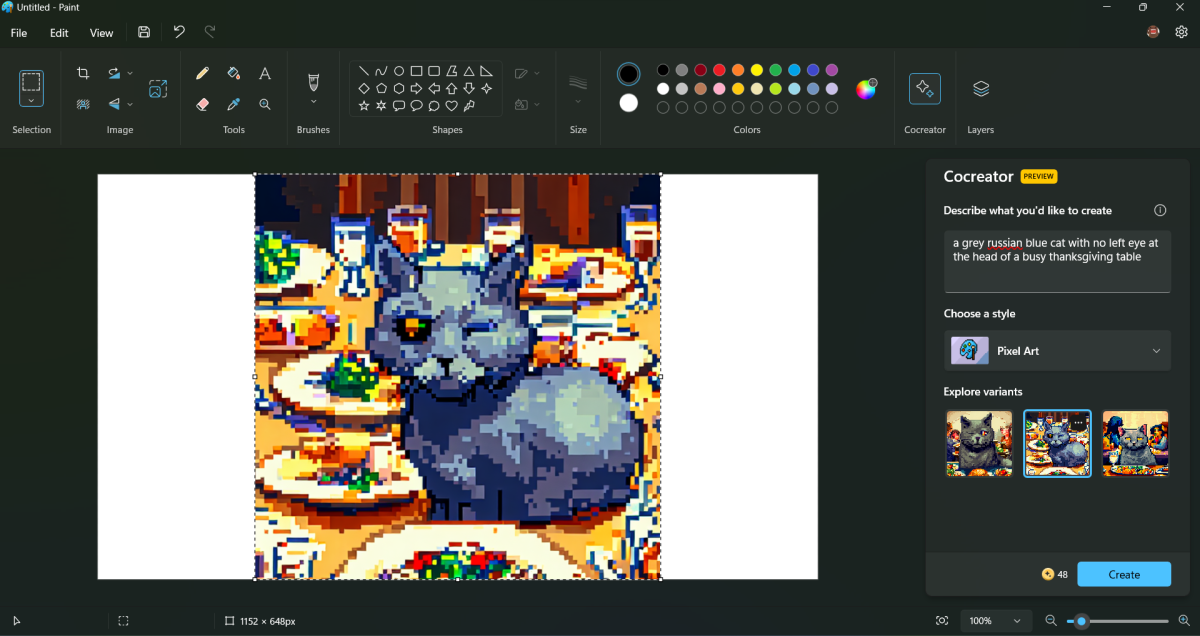
Brad Chacos/IDG
Brad Chacos/IDG
Brad Chacos/IDG
If you start Paint in Windows 11, you can quickly see whether the new version is already installed. In addition to the new interface, the two new buttons “Cocreator” and “Layers” can be found at the top right.
Working with Paint is a lot of fun, and simple image editing as well as the layers, transparency, and especially the Cocreator are interesting and offer many possibilities.
Cocreator creates AI images with OpenAI Dall-E
The Microsoft Cocreator in Paint allows you to create an AI image directly in Paint, which is then generated via OpenAI Dall-E. This means that in the future Paint can also be used as a tool for creating AI images directly in Windows 11.
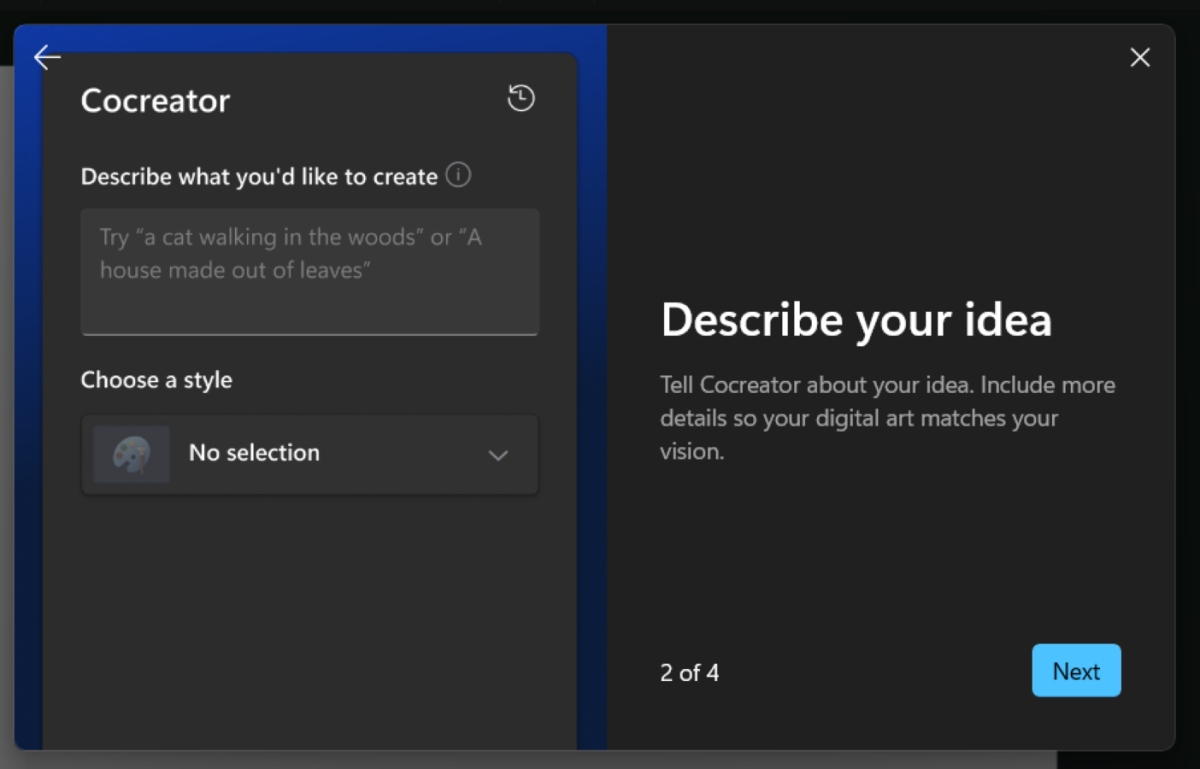
Brad Chacos/IDG
Brad Chacos/IDG
Brad Chacos/IDG
The creation is done by entering a prompt, which Paint supports with a wizard. For this to work, however, it is necessary to log in with a Microsoft account, as image processing takes place in the Microsoft cloud.
After creating the image with the wizard, Paint displays various alternatives of the image as a preview. If you click on an image, Paint displays it in the main window and you can edit it. The Cocreator is available via the “Cocreator” button at the top right. Users initially receive a free credit of 50 images (Cocreator Credits). The number of credits still available can be seen at the bottom of the window.
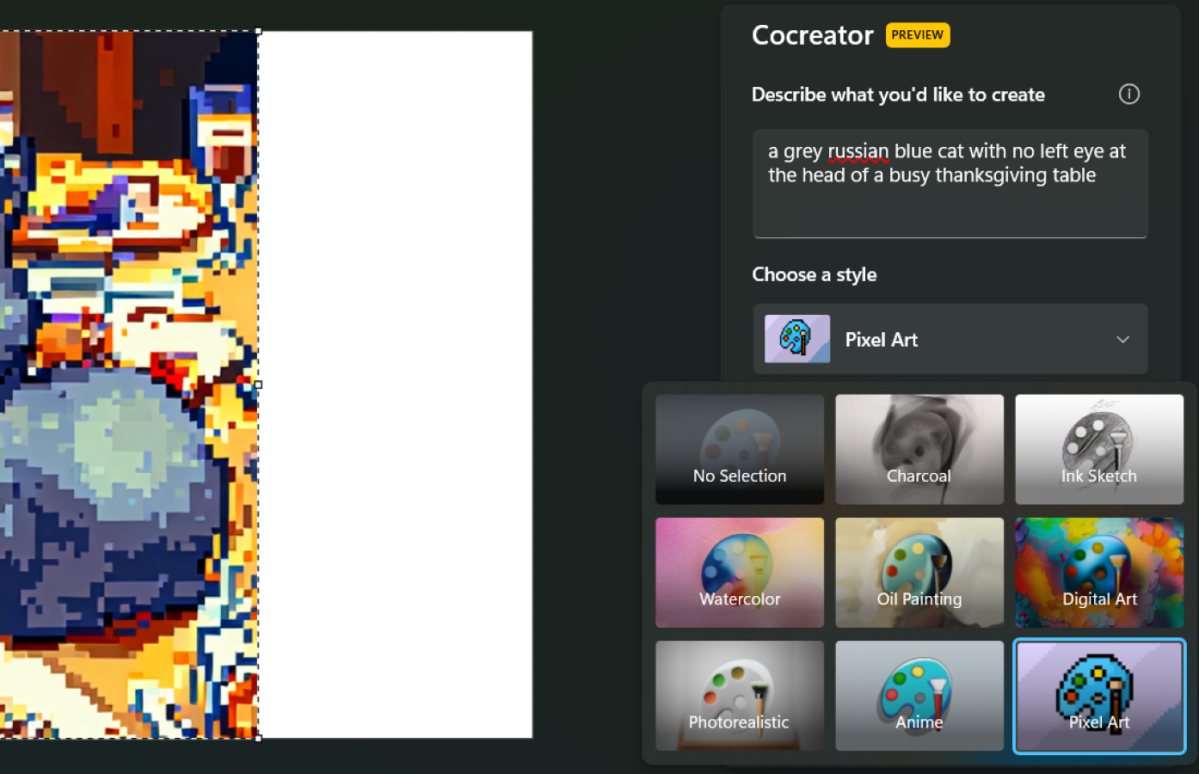
Brad Chacos/IDG
Brad Chacos/IDG
Brad Chacos/IDG
You can create a new version of the image at any time using the “Create” button. But make sure you have enough Cocreator Credits. Once these have been used up, you can no longer create new images with Cocreator during the test phase. In the future, it should be possible to top up your credits. It is not yet clear how this can be done.
Layers in Microsoft Paint work like in Adobe Photoshop
Layers are commonplace in image editing. Until now, Paint could not handle them. In the new version, layers are available via the “Layers” button at the top right. After clicking on “Layers,” Paint displays another area on the right-hand side. Here you can divide the image into layers and add further layers. To do this, click on the plus sign.
Layers can be stacked in Paint, just like in Photoshop or other image editing tools. Superordinate layers hide subordinate layers. To make areas of the lower layer visible, work with transparency in the parent layer. You can edit layers via the context menu. For example, you can merge layers, change the order, or delete layers.
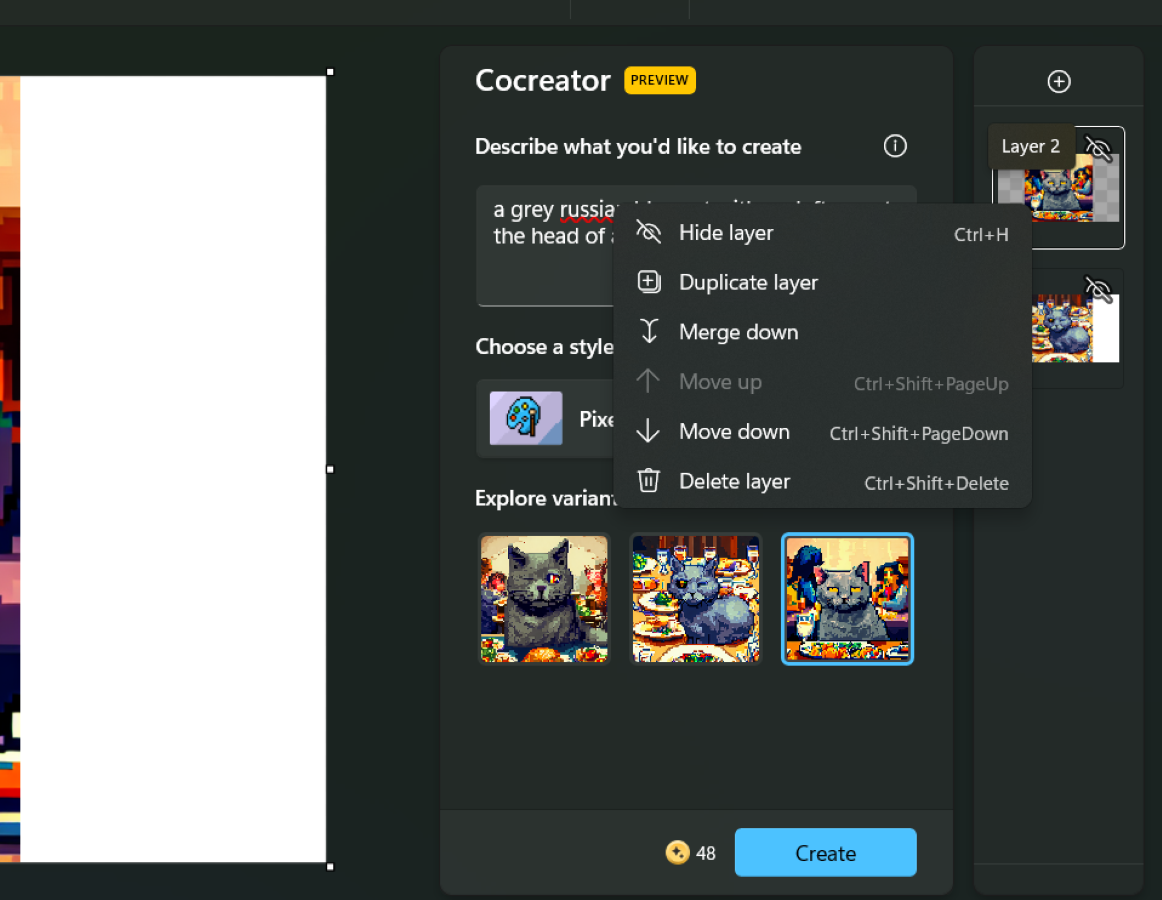
Brad Chacos/IDG
Brad Chacos/IDG
Brad Chacos/IDG
It is also to be expected at this point that Microsoft will continue to expand the functions of layers so that even more functions are available when you work with layers.
Remove backgrounds in Microsoft Paint
Microsoft is constantly expanding the functions of Paint. New functions can therefore be integrated at any time. Removing backgrounds with Microsoft Paint is also available. Backgrounds can be removed via the “Image” tab and the button for removing backgrounds.
Will the new Paint functions also be available for Windows 10?
It is possible that Windows 10 will also get the new Paint functions. Although Microsoft does not intend to release a new version of Windows 10 after Windows 10 version 22H2 , it has already announced a number of new features.
Windows Copilot, the AI assistant from Windows 11, will also be included in Windows 10, and there are already petitions to postpone the end of support for Windows 10 in October 2025. It is therefore possible that the new Paint version will also come to Windows 10, but this is not certain. Windows 11 is currently required for use.
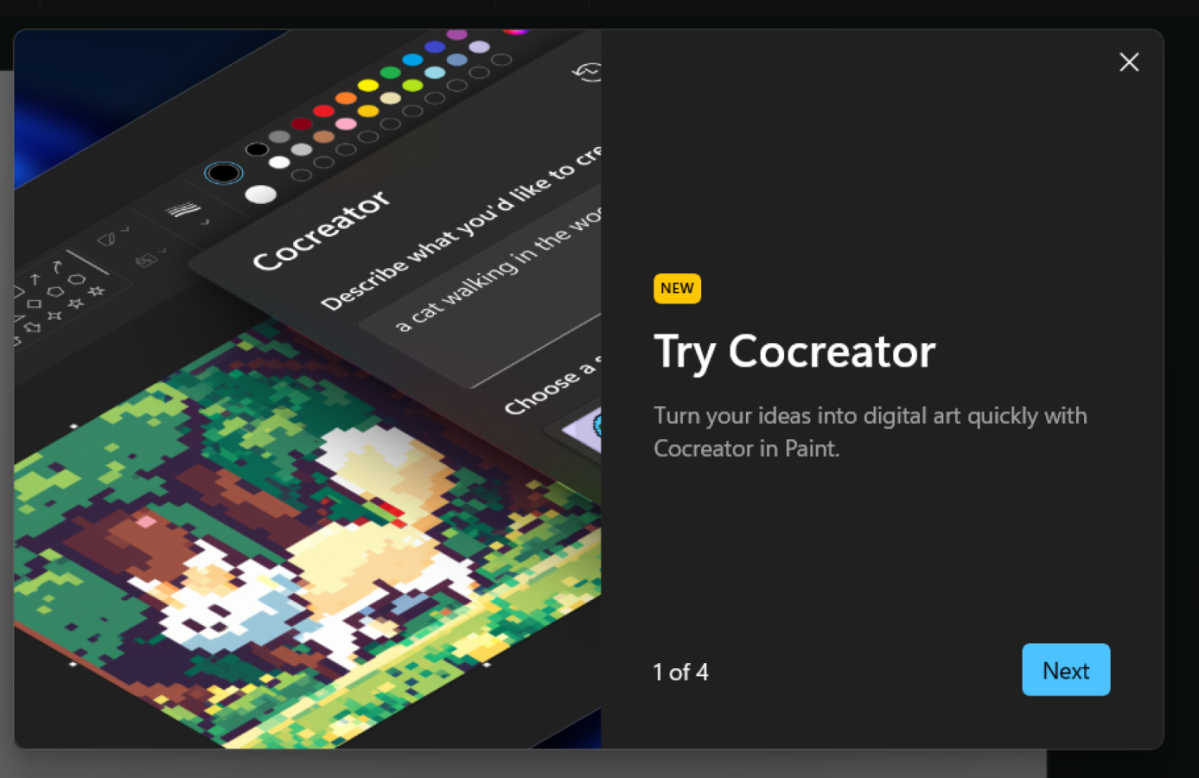
Brad Chacos/IDG
Brad Chacos/IDG
Brad Chacos/IDG
According to various sources, almost three quarters of all Windows users still use Windows 10 and only just under a quarter rely on Windows 11. The rest still use Windows 7/8.1 or even Windows XP and Vista.
For these reasons, Microsoft has many reasons to integrate new functions into Windows 10, especially in order to make its AI functions available to a wider public. However, few users will switch from Windows 10 to Windows 11 just because of the new Paint program.
This article was translasted from German to English and originally appeared on pcwelt.de.
Author: Thomas Joos, Autor

Recent stories by Thomas Joos:
13 important Windows settings to change immediatelySave money! How to use your smartphone as a Windows 11 PC webcam4 just-added Windows 11 features that make your life easier







