5 ways Adobe Acrobat’s AI Assistant gives you a productivity edge

 Image: one photo / Shutterstock.com
Image: one photo / Shutterstock.comAdobe Acrobat’s AI Assistant uses generative AI to make working with PDFs faster, easier, and more intuitive. With this tool, you can engage in conversational interactions with your documents to more easily find, understand, and share key information.
Fully integrated into Acrobat’s interface, AI Assistant is right at your fingertips, offering smart suggestions based on what you’re doing. Whether you’re searching for specific details, summarizing lengthy reports, or drafting content, the AI simplifies complex tasks and streamlines your workflow. Here’s how it can supercharge your productivity in some common tasks.
[ Today is Amazon Prime Big Deal Days! Our editorial team lists the best tech deals here.
]
Further reading: The best PDF editors
1. Summarize lengthy documents in seconds
We’ve all been handed a long PDF packed with information, but no time to read through it all. Maybe it’s a report that lands in your inbox minutes before a presentation, or you’re staring at a mountain of research that needs reviewing before you can write your article. That’s where Adobe Acrobat’s AI Assistant comes in. It scans through the document in seconds and generates a summary of the key points that you can review quickly.
Just click the generative summary button in the toolbar. Acrobat instantly creates an outline of the document, letting you click through for quick summaries of each section. Want to dig deeper? Just hit the “Ask AI Assistant” button. It’ll suggest questions to explore the document further and encourages you to ask your own. You can even ask the AI to draft an email summarizing the document, ready to copy and paste into your email client.
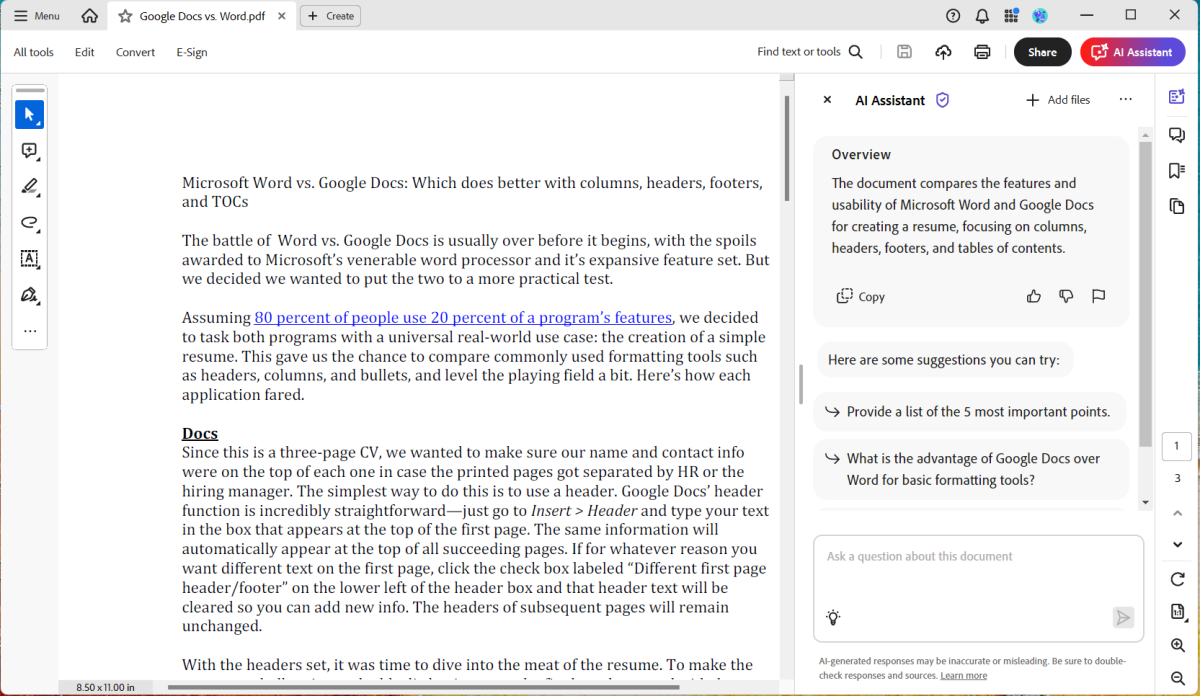
Adobe AI Assistant provides an overview of each document and suggests questions you can ask it to dive deeper.

Adobe AI Assistant provides an overview of each document and suggests questions you can ask it to dive deeper.
Michael Ansaldo/Foundry

Adobe AI Assistant provides an overview of each document and suggests questions you can ask it to dive deeper.
Michael Ansaldo/Foundry
Michael Ansaldo/Foundry
2. Tailor your resume like a pro
Job hunting is already hard enough without having to tweak your resume for every application. By scanning the job description and comparing it with your resume, AI Assistant can suggest areas for improvement, helping you highlight the most relevant skills and experience. This saves you time while boosting your chances of catching the recruiter’s eye.
First, open the job description in Acrobat, then tap the AI Assistant button. In the chat box, ask something like “What are the top three skills required for this role?” AI assistant will provide summaries of those skills. Next, open you resume in Acrobat and follow the same steps to ask the AI to help you add bullet points highlighting those skills. It’s like having a career coach that quickly tailors your resume without needing hours of manual editing.
3. Recap meetings in no time
If your last meeting left you with pages of notes and no time (or will) to sift through them, AI Assistant can quickly turn them into a concise summary, hitting the highlights without you having to read every word.
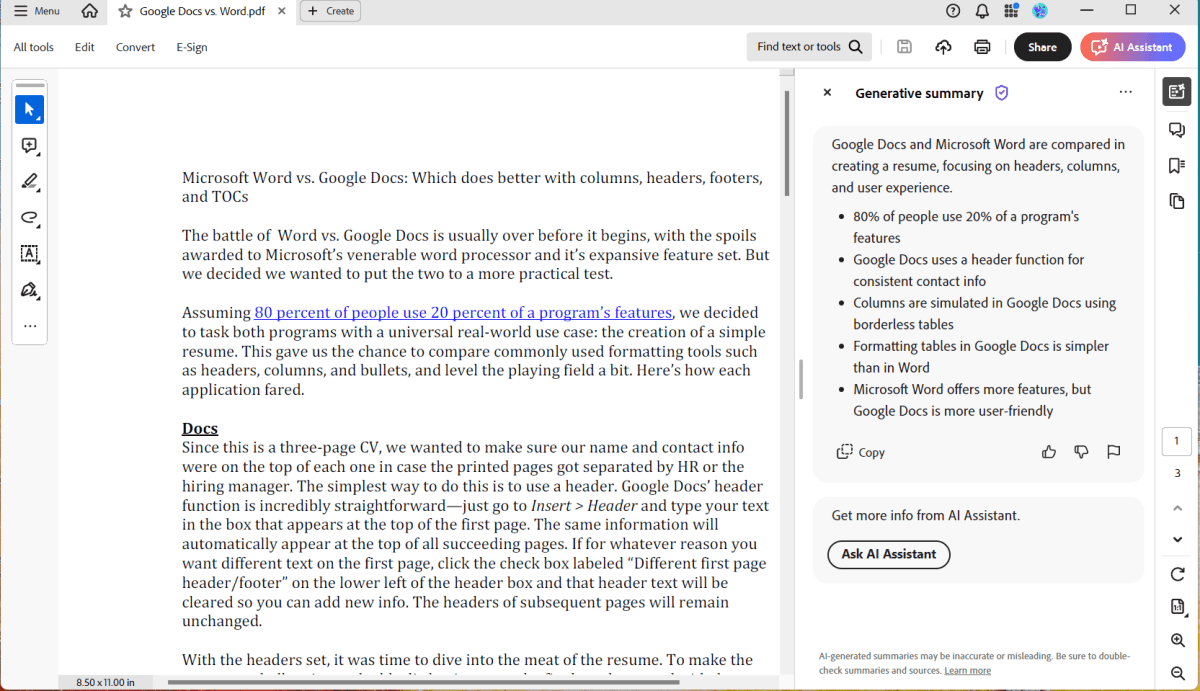
The generartive summary feature creates a document outline with summaries for each section.

The generartive summary feature creates a document outline with summaries for each section.
Michael Ansaldo/Foundry

The generartive summary feature creates a document outline with summaries for each section.
Michael Ansaldo/Foundry
Michael Ansaldo/Foundry
As in the example above, AI Assistant will scan the uploaded document, identify key points and action items, suggest questions, and prompt you to ask your own. The last is a great opportunity to have AI Assistant extract action items or detail next steps on a project that you can share with your team.
4. Simplify setup instructions for household gadgets
Staring at a thick instruction manual and trying to figure out how to set up a new device is tedious and often confusing. Acrobat’s AI Assistant can aid the process by breaking down complex instructions into clear, step-by-step directions. This way, you can get your new gadgets up and running without pulling out your hair.
Open the PDF manual in Adobe Acrobat, and AI Assistant will provide an overview and prompts to help you navigate the document. You can also cut to the information you need by asking direct questions in the chat box. Once those dense, technical instructions are broken down into easy-to-follow steps, you can follow along and set up your device with ease.
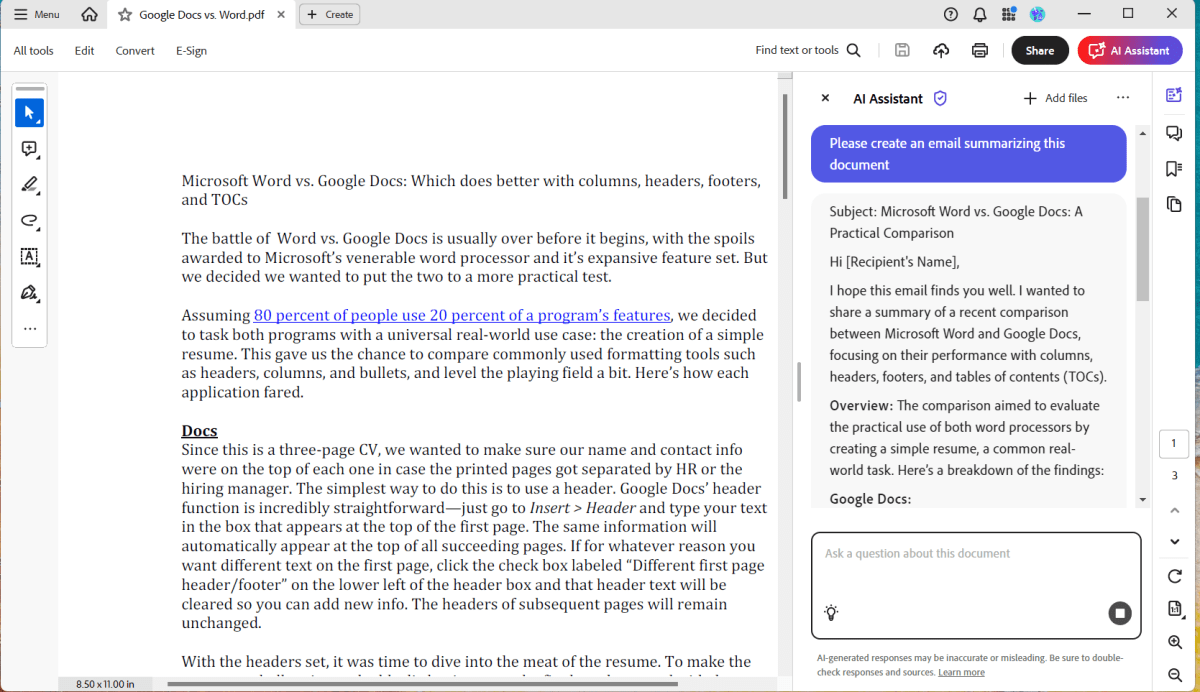
AI Assistant can draft an email summary of the document that you can paste into a message.

AI Assistant can draft an email summary of the document that you can paste into a message.
Michael Ansaldo/Foundry

AI Assistant can draft an email summary of the document that you can paste into a message.
Michael Ansaldo/Foundry
Michael Ansaldo/Foundry
5. Create content with ease
Need to write a blog post or put together a newsletter but don’t know where to start? AI Assistant can help you craft content quickly and efficiently. Upload a report, PowerPoint presentation, or another source document in Acrobat. Once AI Assistant has analyzed and summarized it, you can ask AI Assistant to draft an email, blog post, or other content based on it. With your draft in hand, you can revise the format, tone, word count, and other elements by prompting the assistant, then polish it into a final draft with your own editing. It’s an easy way to create professional-looking content without hours of toiling.
A productivity partner
Adobe Acrobat’s AI Assistant is like having, well, an actual assistant that handles time-consuming, repetitive tasks; keep things organized; and helps ensure that everything runs smoothly. Whether you’re using it for personal or professional documents, it helps you accomplish more with less effort, freeing you for the work that matters most.
Author: Michael Ansaldo, Contributor

Michael Ansaldo is veteran consumer and business technology journalist. He’s been a contributor to our sister site TechHive since 2013, covering robot vacuums, home security cameras, and other smart devices. He previously served as PCWorld’s Small Business Editor, and his tech coverage has appeared in Wired, Macworld, Mac|Life, Mobile Magazine, Enterprise.Nxt, Executive Travel, and other publications.
Recent stories by Michael Ansaldo:
PDF Extra review: A budget PDF editor with business-ready features







