5 reasons you should become a Windows Insider (and 5 you shouldn't)

 Image: Microsoft
Image: MicrosoftWant to experience the future of Windows right now? Microsoft offers a Windows Insider program that anyone can join.
The main draw of becoming a Windows Insider is that you get access to Windows updates before everyone else does. But there’s no point in sugarcoating it: getting to try out the latest Windows features before they become publicly available does come with some quirks and risks.
get windows 11 pro for cheap
Windows 11 Pro

Fortunately, there are actually a few different “Windows Insider channels” that you can tap into, with varying degrees of risk associated with each channel. As of this writing, you can opt into the following Windows Insider channels: Release Preview (pretty stable), Beta (reasonably stable), Dev (rough and potentially unstable), and Canary (very unstable).
But before you do, here are several things to consider before you join the Windows Insider program. It may or may not be right for you.
Related: How to become a Windows Insider
You should join Windows Insider if…
You love testing new features ASAP
As part of the Windows Insider program, your PC will often get new features months before other people get them. If you’re a Windows enthusiast who wants to play with new stuff, that’s pretty appealing.
It’s also fun because some features that arrive on your PC may get substantially changed or even altogether removed by the time everyone else gets the update. That can really make you feel like an “insider.”
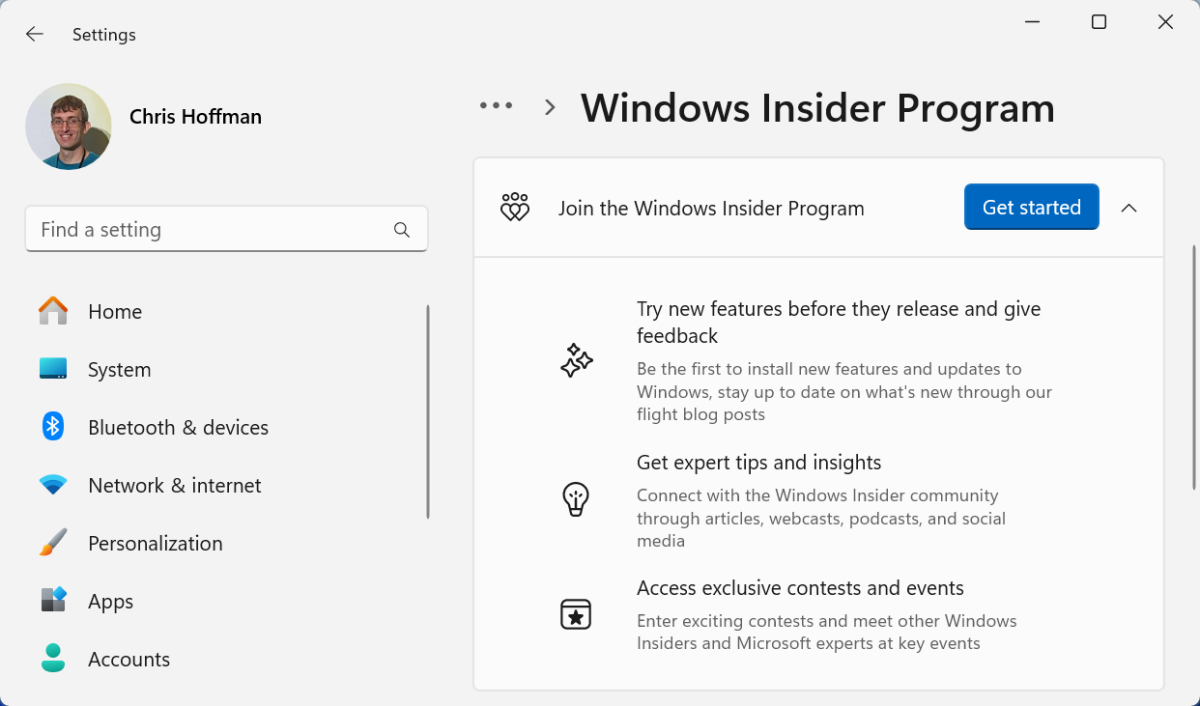

Chris Hoffman / IDG

Chris Hoffman / IDG
Chris Hoffman / IDG
Windows Insider is also useful for IT people and application developers who need to know how the next version of Windows is going to work in order to tweak in-house software. Rather than waiting for the final release, you can run an Insider build of Windows to test out future changes.
The Insider program is also a boon to online content creators of various sorts. If you want to make YouTube videos, put up social media posts, or write online articles about things that are coming soon, you’ll want to have a PC running an Insider version of Windows.
Microsoft posts changes on its Windows Insider blog, but they’re not always complete — and people are always digging into them to find new and partially completed features that Microsoft hasn’t announced yet.
You need a specific new feature or fix
Maybe your system is bogged down by a particular issue or bug that’s been addressed but still remains in testing. If you don’t want to wait several more weeks or month for the patch to release, you can get it right away by becoming an Insider.
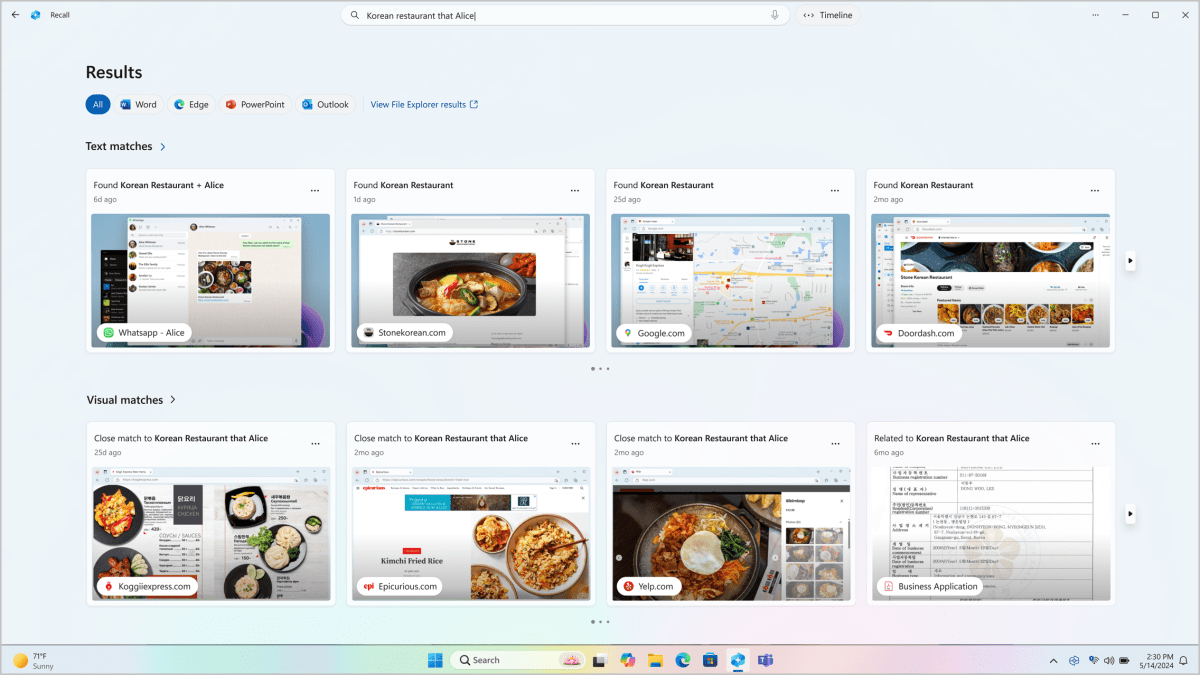

Microsoft

Microsoft
Microsoft
Or let’s say you have a Copilot+ PC with Snapdragon X hardware and you’re interested in the Recall feature that Microsoft originally announced but then delayed right before the release of Copilot+ PCs.
Well, Microsoft says a preview version of Recall is coming to Windows Insiders in October 2024. If you’d like to use this feature on your Copilot+ PC as soon as possible, you can opt into the Insider program to get it.
You love guiding development
Microsoft says that the Insider program isn’t just for trying new features — it’s also for gathering feedback. You can use the included Feedback Hub app (located in the Start menu or launched with the Windows key + F shortcut) to give feedback to Microsoft about Windows.
Your feedback as a tester is most needed when updates are in the Beta stage. If you like giving your opinion and want to guide the development of Windows, that’s a great reason to use Insider builds of Windows.
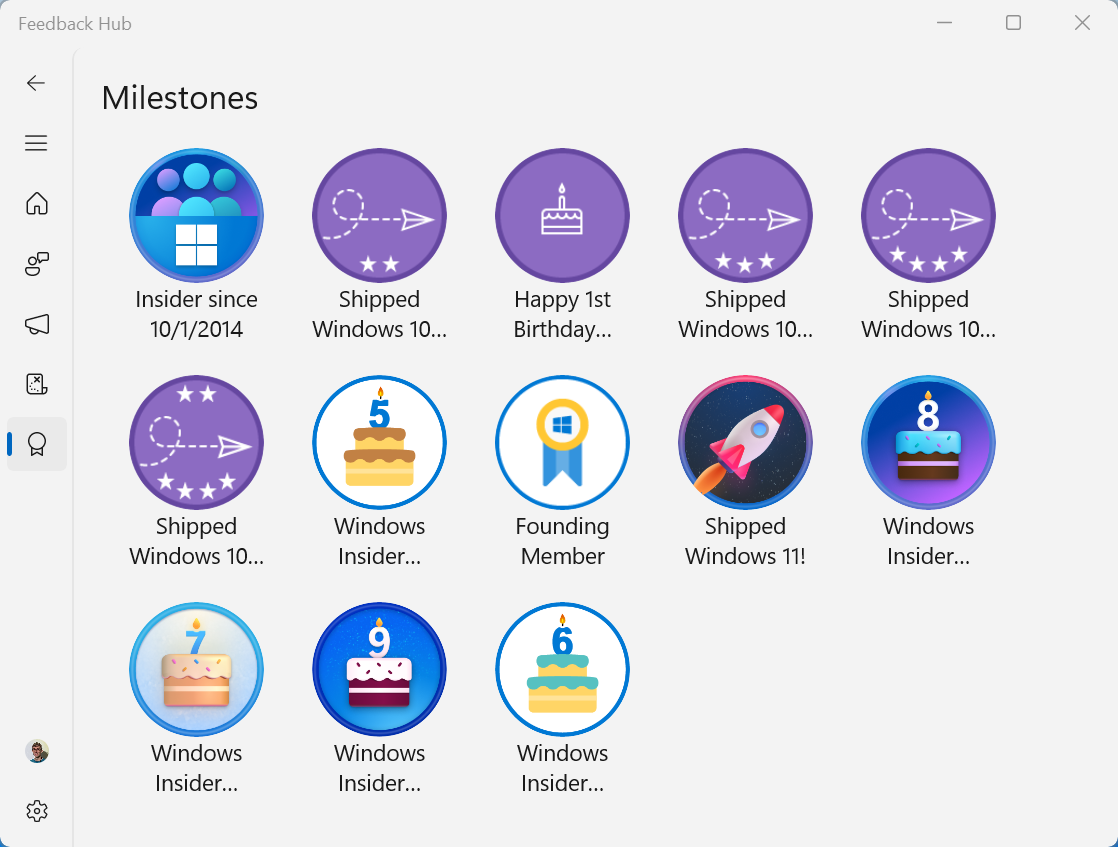

Chris Hoffman / IDG

Chris Hoffman / IDG
Chris Hoffman / IDG
While Microsoft’s famous “ninjacat” meme is no more, Microsoft pitches the Insider program as a fun “community” experience. The Feedback Hub even has a whole system of quests and achievements to encourage Insiders to test various features and provide feedback.
Still, it’s unclear exactly how much feedback Microsoft actually takes into account, and it may depend on the feature. If someone high up at Microsoft wants to see a new ad integrated somewhere in Windows, don’t expect the Feedback Hub to stop it.
You don’t mind reinstalling Windows
If you ever want to leave the Insider program, there isn’t a quick and easy way out of it — you may have to reinstall your entire Windows operating system to get back to a stable version of Windows.
Fortunately, Microsoft offers a guide to leaving the Windows Insider program. If you’re on a Release Preview or Beta build, you can wait until it officially releases, at which point you can jump off the Insider track. But if you have a Dev or Canary build, you’ll likely have to reinstall Windows to get back to a stable build.
You have a spare PC you don’t rely on
The Windows Insider program is best experienced on a computer that isn’t mission critical. As Microsoft warns, you may run into crashes or instability — especially on the most bleeding-edge channels.
If you turned on your computer one day and it blue screens so badly that you’re forced to roll back to a previous build, would that be a big deal? If not, then you’ll be okay as an Insider. Ideally, the computer with the Insider build should be a spare that you can live without.
You shouldn’t join Windows Insider if…
You hate frequent updates and reboots
The Windows Insider program is designed to get you the newest features before everyone else. Naturally, a lot of Windows PC users don’t really want new features; they just want a stable system that doesn’t have to reboot for updates very often.
In fact, for many people, the stable version of Windows 11 already gets too many updates. If you feel that way, then that’s a good reason to avoid the Windows Insider program and stick with stable releases.
You don’t want to deal with bugs
While the Dev and Canary Insider channels are the most unstable, bugs can still slip into the Beta and Release Preview channels. After all, if the build was known to be completely stable, it would’ve left Insider testing and already been released to the public at large.


Joshua Hoehne / Unsplash

Joshua Hoehne / Unsplash
Joshua Hoehne / Unsplash
When you opt your PC into Insider builds, you’re signing up for the possibility of bugs, including blue screens and other system instabilities. You may have to troubleshoot your PC at times, rolling back to older builds of Windows when things go wrong.
If you aren’t willing to deal with these sorts of headaches from time to time, you should skip the Insider builds on your PC.
You’re on Windows 10, not Windows 11
Microsoft recently restarted Windows Insider builds for Windows 10 PCs, which means you can experience new features ahead of time even on Windows 10 via Insider builds, too.
But let’s be honest: Microsoft wants everyone to switch over to Windows 11, meaning Windows 10 is no longer a high priority. You won’t be seeing many new features added to Windows 10 at this point.
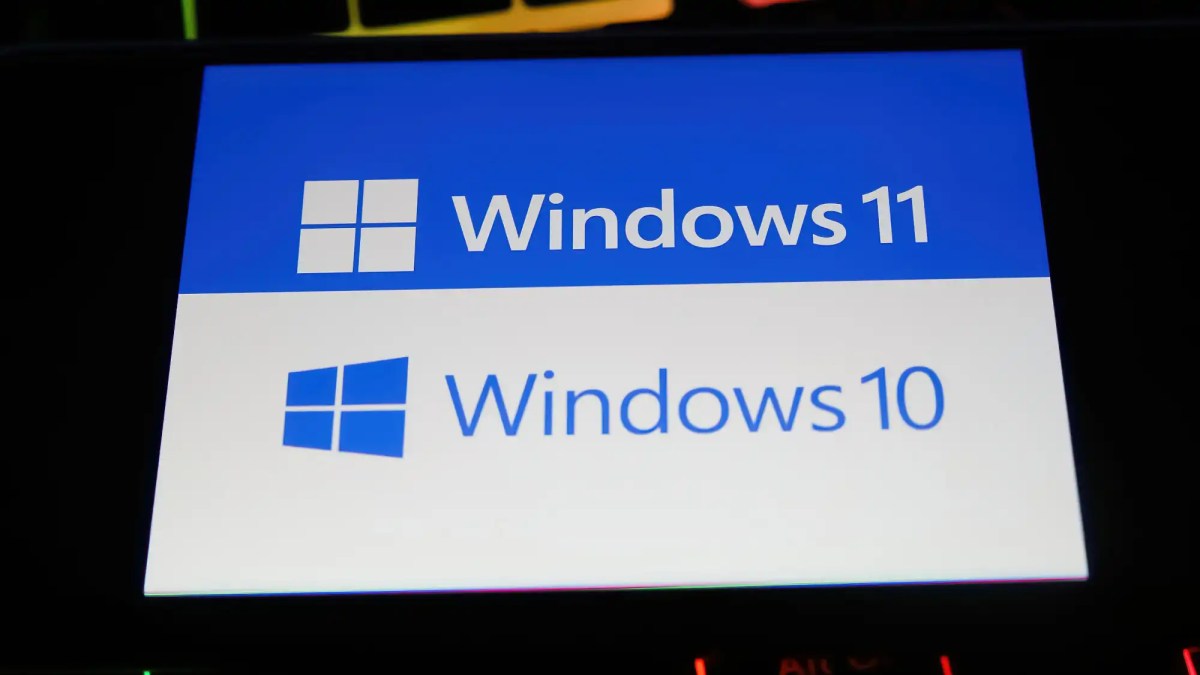

Ralf Liebhold / Shutterstock.com

Ralf Liebhold / Shutterstock.com
Ralf Liebhold / Shutterstock.com
So, it probably isn’t worth the trouble to run Insider builds of Windows 10. It’s much more interesting to run Insider builds of Windows 11, as those are getting the most love from Microsoft right now.
You don’t like providing feedback
Part of Microsoft’s vision for the Windows Insider program is that its army of free beta testers — sorry, Windows Insiders — provides feedback and bug reports about all the problems they find.
If you aren’t particularly interested in providing feedback or sharing issues about Windows, that’s a good reason to avoid Windows Insider builds. (Of course, many Windows Insiders never provide feedback, and that’s okay. But it’s missing one of the points of the program.)
You need utmost stability for your PC
Here’s the biggest and most important reason why you shouldn’t opt into Windows Insider: you have one computer and you depend on it for day-to-day use, which means you need reliability and stability.
Windows Insider builds are best experienced on secondary PCs that you can use for testing. You don’t want to end up with your primary PC out of commission during a workday or even in your downtime when you don’t want to troubleshoot PC problems.
Sure, you could install Insider builds of Windows in a virtual machine, but it’s worth noting that some features may not function the same in a virtual machine as they would on a “real” computer.
Further reading: Tweaks that make Windows 11 more productive
Author: Chris Hoffman, Contributor

Chris Hoffman is the author of Windows Intelligence, a free email newsletter that brings the latest Windows PC news, trips, and tricks to inboxes each week. He’s also the former editor-in-chief of How-To Geek and a veteran tech journalist whose work has appeared in The New York Times, PCMag, Reader’s Digest, and other publications.
Recent stories by Chris Hoffman:
20 obscure Windows features every student should know aboutYawn. Windows’ Copilot+ AI features feel like early tech demos at bestWindows Defender antivirus: 5 settings to change first






