5 free tech tools for staying organized

 Image: New Africa / Shutterstock.com
Image: New Africa / Shutterstock.comIf you’re struggling to stay on top of your tasks or keep track of your notes, maybe what you need are some new tools.
I’m always looking for better ways to stay organized. When I find a new app that sounds promising, I pit it against my existing tools in a game of survival of fittest, leaving only the ones that work best for me.
These are currently the five services I rely on the most for note-taking, bookmarking, and task management. Most offer premium subscriptions, but their free tier hold up well for individual users. As we head into the new year, perhaps they’ll provide just the kind of fresh inspiration you’re looking for.
Further reading: 18 work-from-home tech products that will level up your office
Tweek Calendar for daily reflection
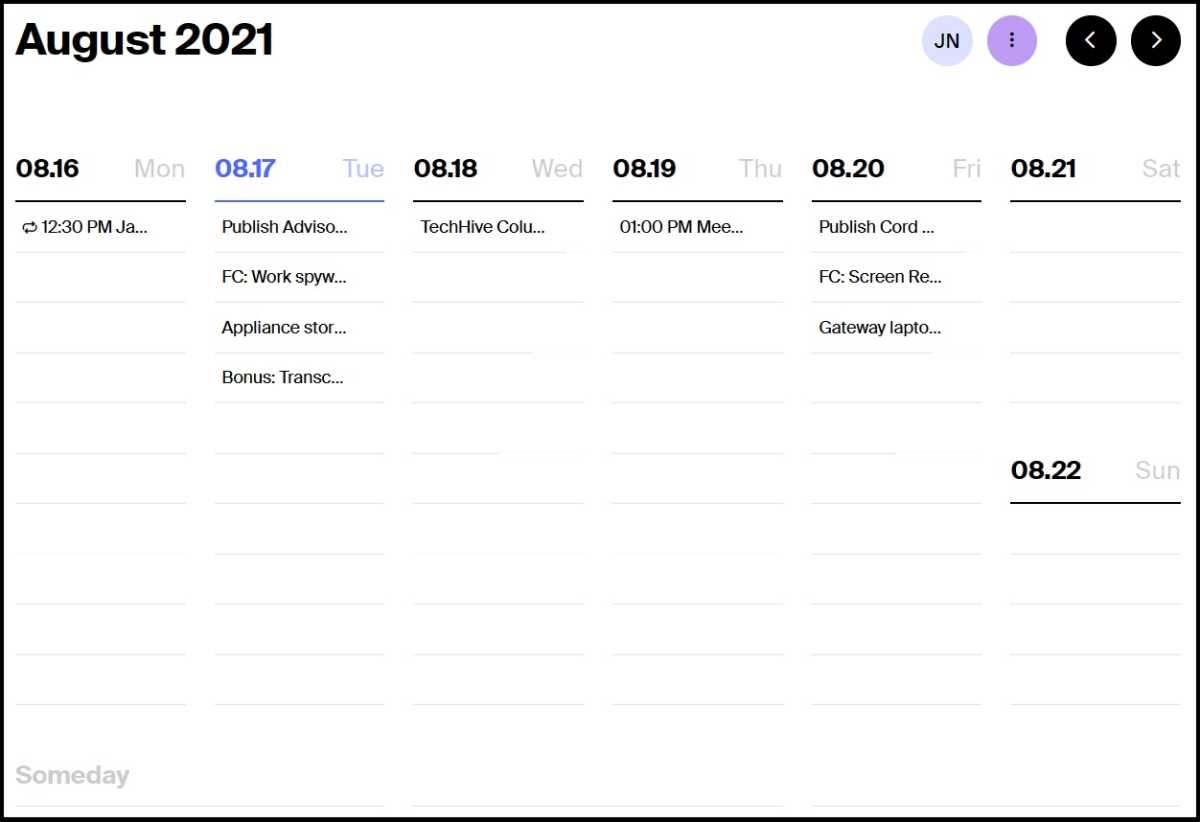
Jared Newman / Foundry
Jared Newman / Foundry
Jared Newman / Foundry
Every weekday morning, my desktop computer automatically loads Tweek Calendar, a beautifully simple app and website for managing weekly tasks. You can add new tasks by typing on the blank lines, and you can move items around by dragging and dropping.
A paid subscription adds Google Calendar sync, recurring tasks, and subtasks, but I don’t need any of that. For me, Tweek isn’t a heavy-duty task manager or full-blown Google Calendar replacement, but rather a quick way to reflect on the remaining week. (This story I wrote for Fast Company describes how you can set up the auto-loading component.)
Notion for deep notes
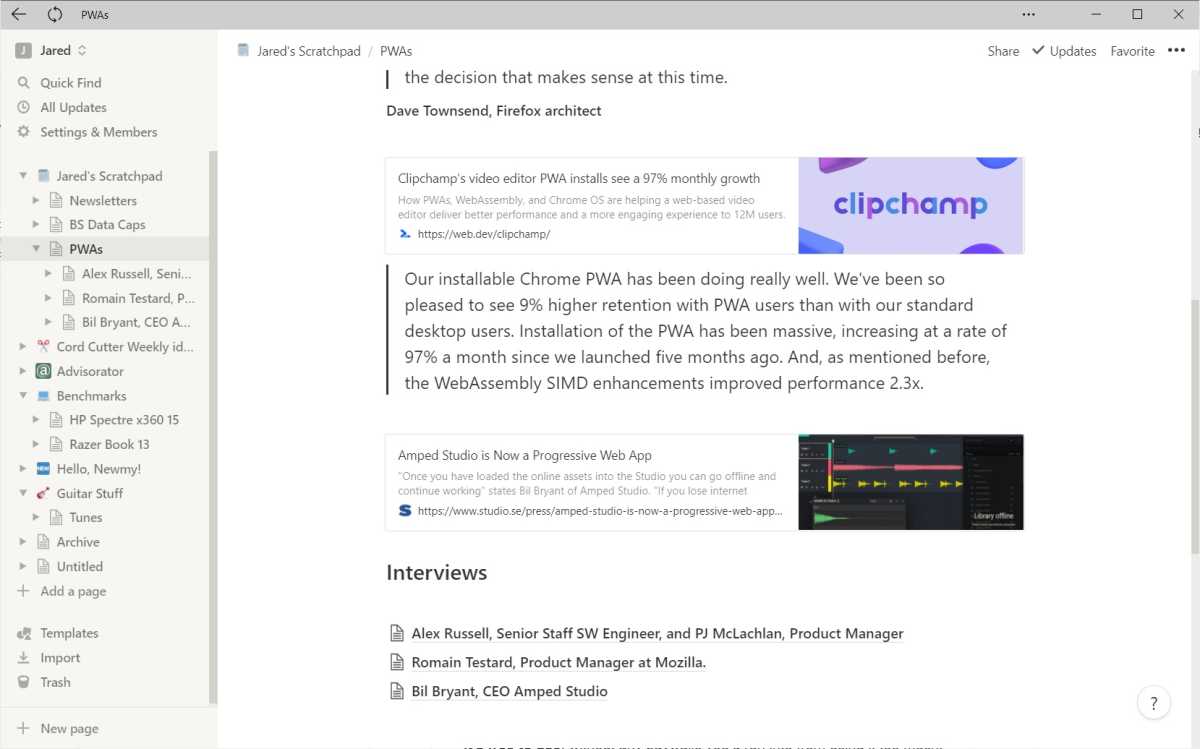
Jared Newman / Foundry
Jared Newman / Foundry
Jared Newman / Foundry
When I’m ready to start a task in earnest, I’ll create a page for it in Notion, which lets you create freeform notes with their own checklists, subpages, tables, and more. Notion can be intimidating at first, but if you start with simple notes and expand outward, you’ll quickly see how powerful it can be.
The hub for all my written work is a page called “Jared’s Scratchpad.” From there, I have links to subpages for my Advisorator and Cord Cutter Weekly newsletters, along with any freelance articles I’m working on. Each of those pages might have their own subpages if further organization is necessary. (One example: When I’m interviewing people for a story, I’ll create separate pages for every source, each with their own transcriptions and highlighted quotes.)
Once I’m finished with a story, I file it away to my “Archive” folder, effectively clearing it off my to-do list. This works better for me than any dedicated task management tool, because there’s no limit on the kinds of notes I can create.
Google Keep for temporary items
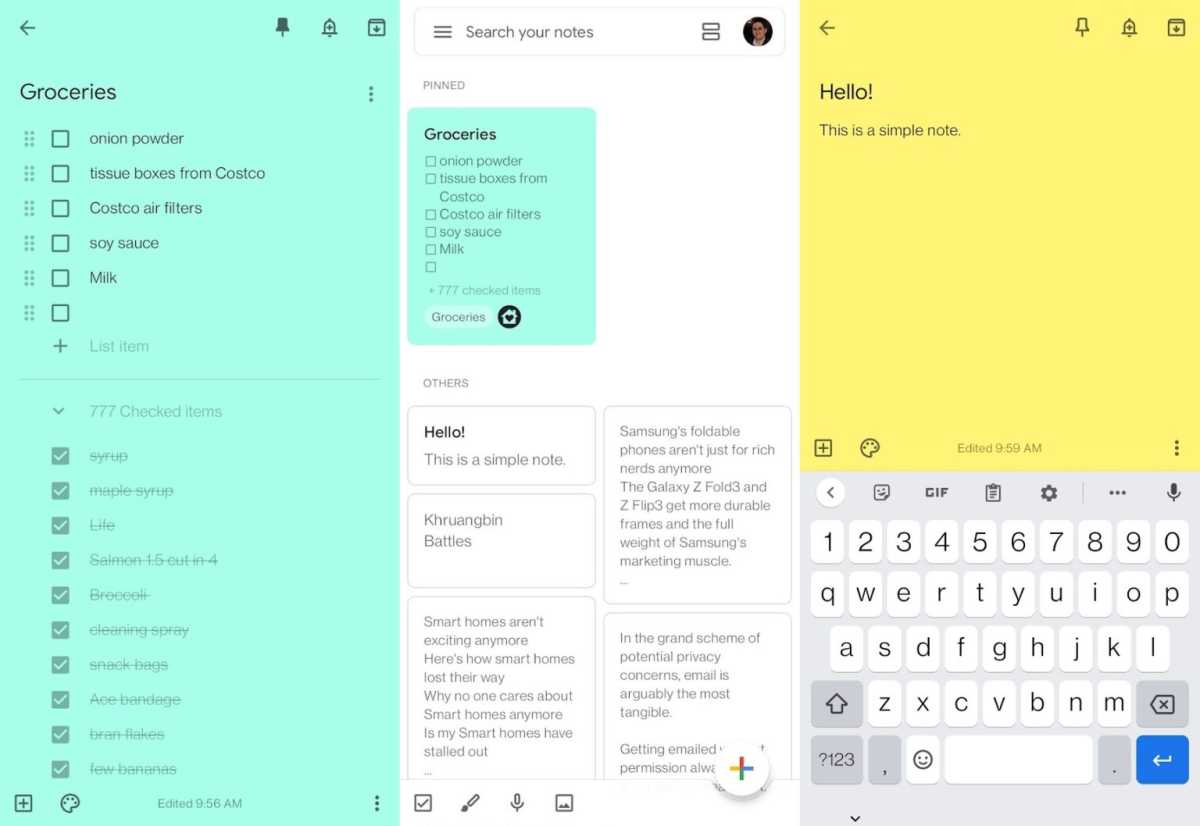
Jared Newman / Foundry
Jared Newman / Foundry
Jared Newman / Foundry
Notion’s biggest weakness is that it can feel clunky for simple notes. When I just need to quickly jot something down or dictate it by voice, I use Google Keep, whose reverse-chronological layout lends itself to transient notes. It’s my go-to app for storing sudden flashes of inspiration, writing down group take-out orders, and avoiding Seinfeldian parking garage mishaps. (Apple Notes might scratch a similar itch, but I like that Keep works just as well on Android devices.)
My wife and I also use Google Keep for our shared grocery list. With its Google Assistant integration, we can ask any nearby Google Home or Nest speaker to add an item to the list, usually right after realizing we’ve run out of something.
Raindrop for bookmarks
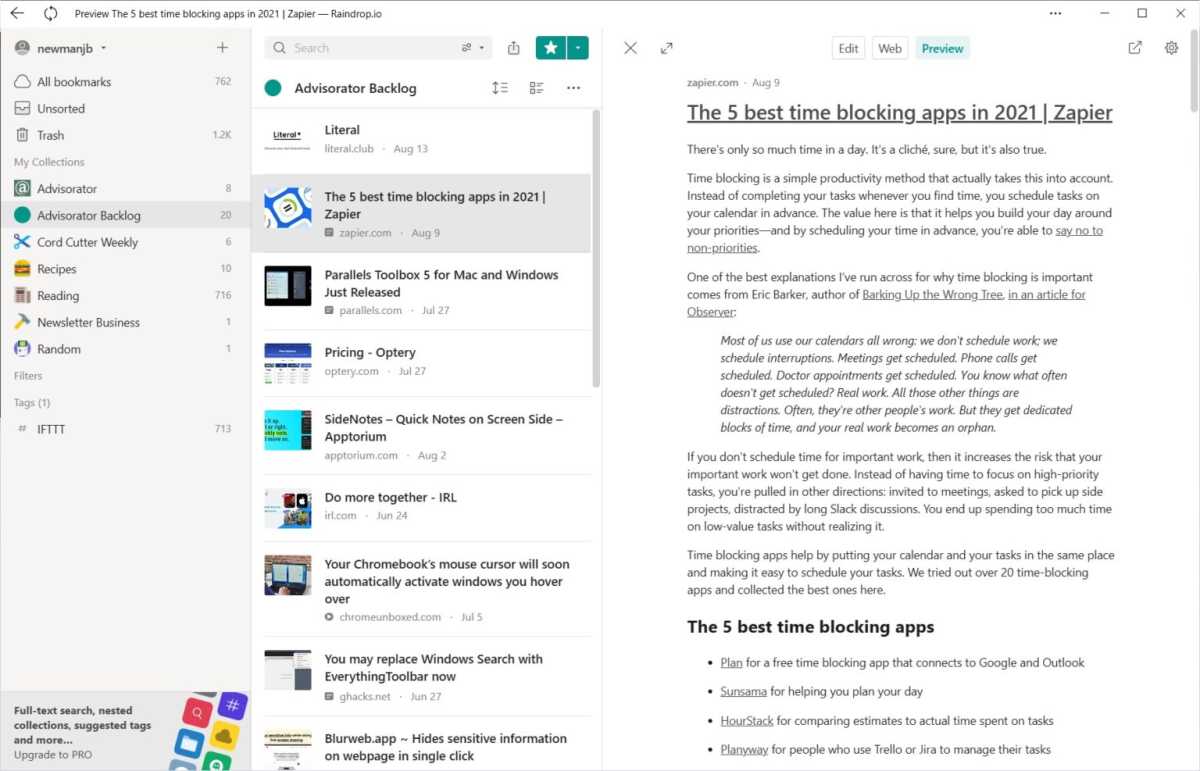
Jared Newman / Foundry
Jared Newman / Foundry
Jared Newman / Foundry
For me, bookmarks exist in their own category of notetaking, deserving of special treatment. I use Raindrop.io to save all the stories I plan to read and write about in my newsletters, filing them away with either Raindrop’s browser bookmarklet or the share function of its mobile apps. This becomes its own kind of to-do list, as I gradually delete items from my story queue as I’m building each newsletter.
Raindrop goes well beyond the capabilities of browser-based bookmarking. You can mark each folder with its own icon, read articles in a distraction-free view, and share collections with others. But I mostly just like Raindrop for its comfortable, straightforward app design and the ability to use it across virtually any computing platform.
Google Assistant (or Siri) for time-based reminders
Whenever I need to get something done at a particular time, I use whatever voice assistant happens to be on hand. That might be Siri if I’m carrying an iPhone, or Google Assistant if I’m using Android. The point is that I can just use voice commands to quickly give myself a reminder and move on, knowing that I’ll get notified on my phone or smart speaker when the time comes.
Sign up for my Advisorator newsletter to get more tech advice like this every week. A version of this column originally appeared in the newsletter.
Author: Jared Newman

Jared Newman has been helping folks make sense of technology for over a decade, writing for PCWorld, TechHive, and elsewhere. He also publishes two newsletters, Advisorator for straightforward tech advice and Cord Cutter Weekly for saving money on TV service.
Recent stories by Jared Newman:
Switch your browser bookmarks to the far superior Raindrop appiDrive quietly made a great local backup tool, and it’s freeReplace Chrome’s new tab page with this far better alternative








